Creating good technical documentation takes time and effort. However, you can streamline the process by selecting practical technical writing tools.
There are many free and premium tools available, so it can be difficult to pinpoint exactly what you need.
To help you navigate through the multitude of tools, we’ve created a list of ones you can use to plan, write, edit, and publish your content.
With the right tools, you won’t have to worry about forcing uncooperative apps to do things they’re not designed to do—you’ll be able to focus on writing instead.
Tools for Documentation Publishing
Various documentation publishing tools come with different features.
You should select one before you start writing so that you can plan what parts of technical writing you can do directly in the tool, maximizing the writing efficiency.
Archbee
If you’re looking for a powerful documentation publishing solution, look no further than Archbee.
This product documentation platform lets you write, edit, and publish content in one place.
It was specially designed for the software development industry, which means that you can write code snippets and edit the content in markdown.
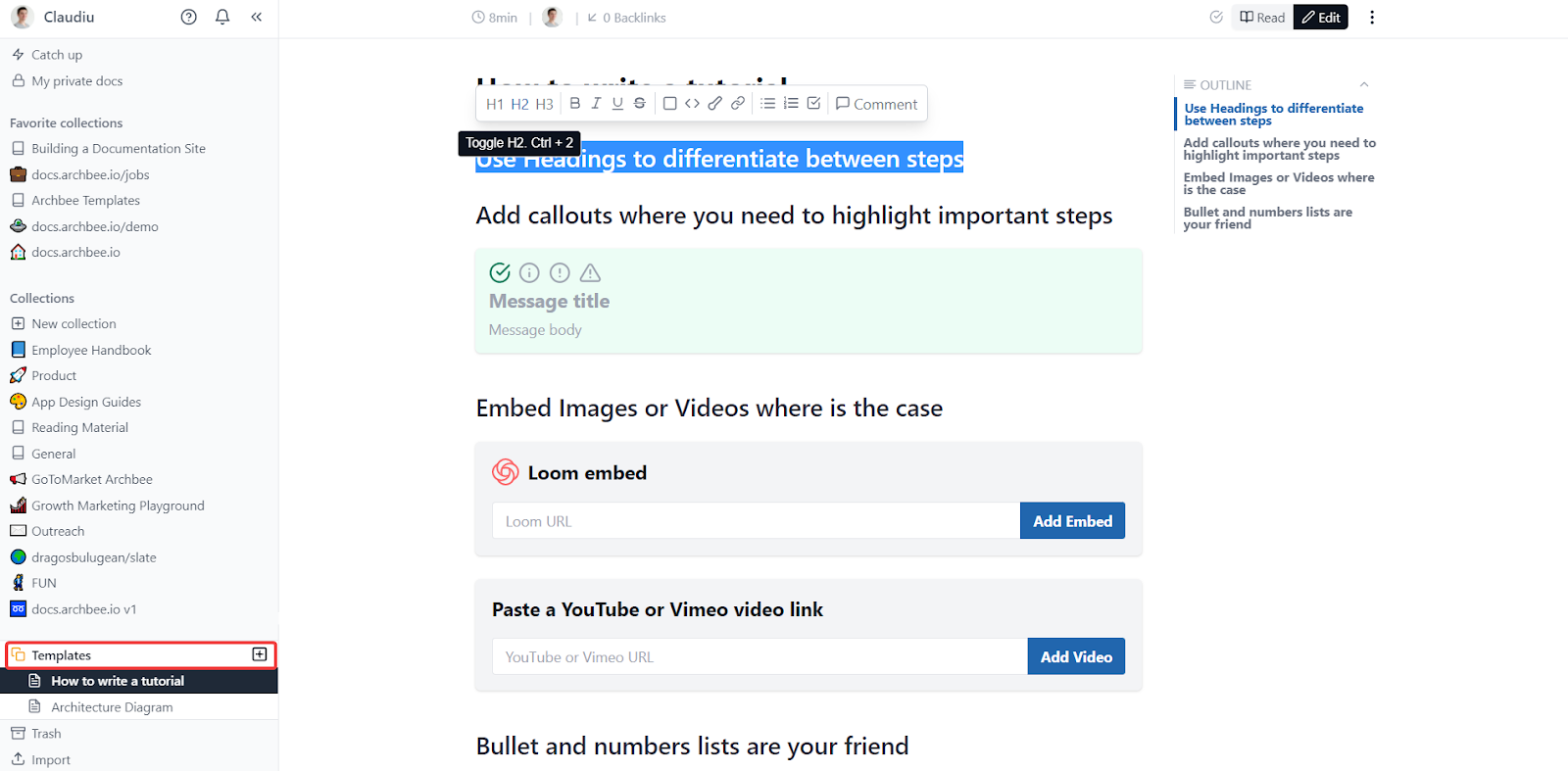
There’s also an option to edit with the toolbar, making the platform accessible to technical writers that are not into coding themselves.
Since technical documentation goes through several phases of editing, you can benefit from Archbee’s effective sharing and collaboration features that ensure that each line of text is polished to perfection before publishing.
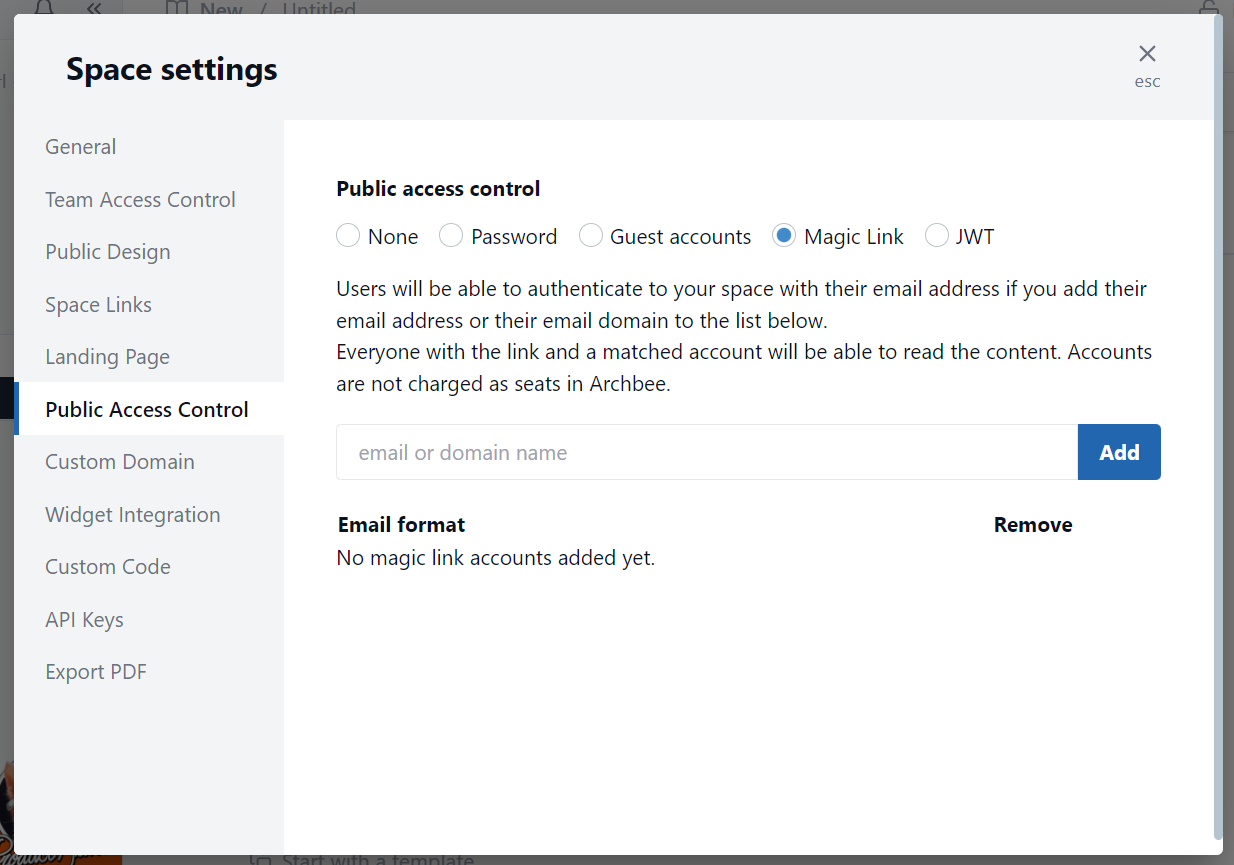
Once you finish writing documentation, you can publish it without leaving the app.
In other words, Archbee reduces the risk of formatting issues that come with copying and pasting text and visual elements to different platforms.
So, Archbee lets you control the technical writing course from start to finish. And if you want to use external tools, Archbee’s numerous integrations make the process effortless.
Pricing plans cover three options, ranging from $30 to $400 a month, depending on the team size.
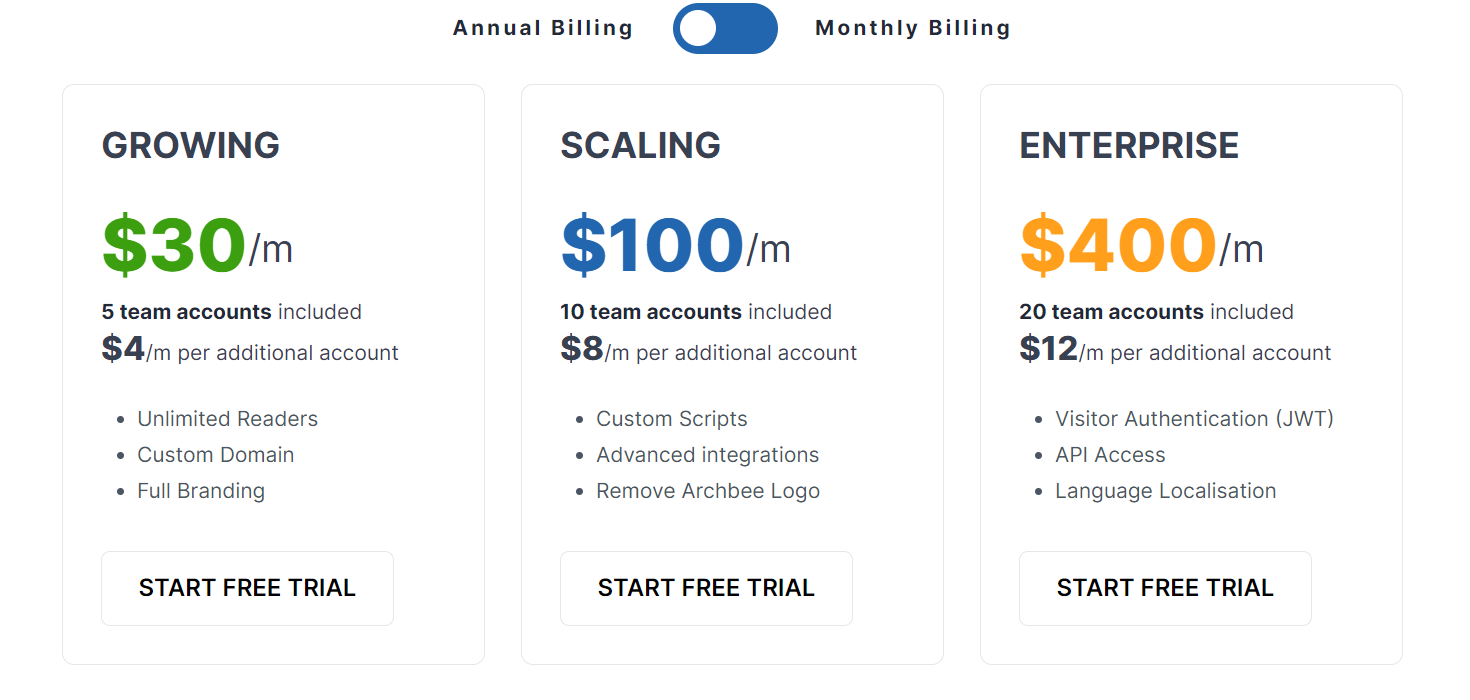
If you’re not sure if the platform is right for you, you can sign up for a 21-day free trial and see firsthand why so many tech companies use Archbee to create and share their documentation.
ClickHelp
ClickHelp is an authoring tool used for creating FAQs, user manuals, and other types of technical documentation.
The tool is an excellent choice for companies that make both software and hardware products because it supports exporting online documentation to printed formats that clients can attach to physical products they sell.
ClickHelp also doubles as a translation tool, which makes it great for those aiming to cover multiple international markets.
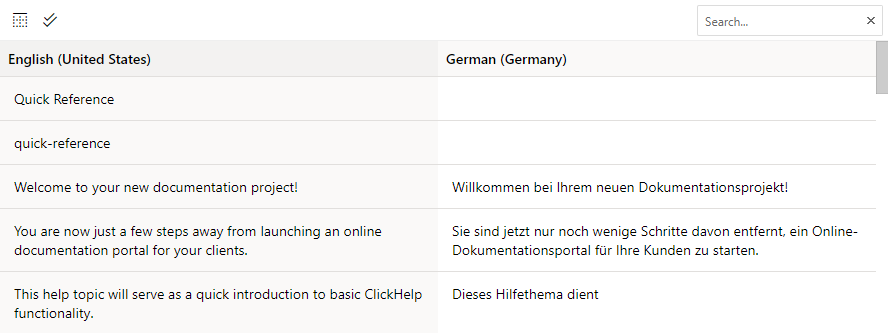
However, it’s worth noting that ClickHelp users claim that the tool takes some time to get used to.
For instance, one of the frequently mentioned complaints is the difficulty of moving chapters across the table of contents.
Other than that, ClickHelp is a handy tool for corporate documentation.
The pricing depends on the exact size of the team. You can find a calculator on ClickHelp’s website and determine the price based on your needs.

For instance, a three-author team without any add-ons would have to pay $300 a month.
While the price may not be approachable to freelancers or small businesses, HelpDesk is a viable option for large corporations where the budget is not limited.
Document360
Document 360 is a cloud-based documentation tool you can use to build knowledge bases and share them with customers.
It has an intuitive interface that lets authors write and edit content without having to figure a new piece of software out.
This is a great tool for authors who often write the same type of documentation because it supports adjustable templates.
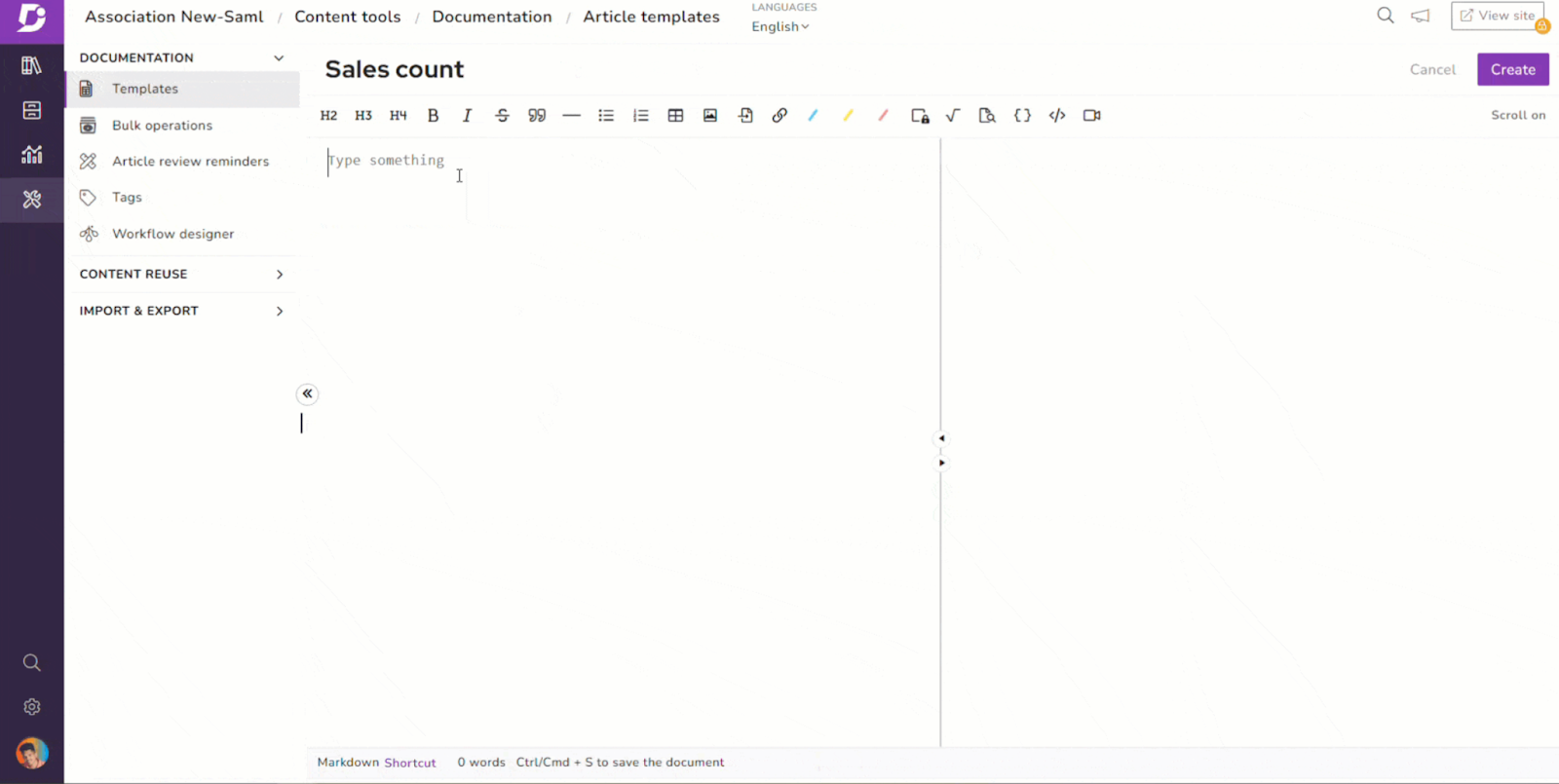
However, if you’re writing code-oriented technical documentation for a software product, Document360 may not be the ideal solution because it doesn’t directly integrate with GitHub.
Depending on your needs, this drawback may hinder your writing process.
If you frequently reference code in your documentation, you’d probably be able to write more efficiently using a tool with GitHub integration.
When it comes to pricing, the lowest-priced plan starts at $99 per project, per month. There are more plans going up to $499.

If you’re looking for an enterprise-grade tool, you can reach out to the team behind Document360 and get a custom quote. And, if you are looking for a Document360 alternative, we got an answer for you.
Help+Manual
As the name suggests, Help+Manual is a tool for creating and publishing help files, user manuals, and other types of media used for sharing knowledge with customers.
This Windows-based authoring software may have a bit of an old-school look to it, but the tool still contains all the standard features you need for writing and editing technical content, such as multi-user editing and integrated version control.
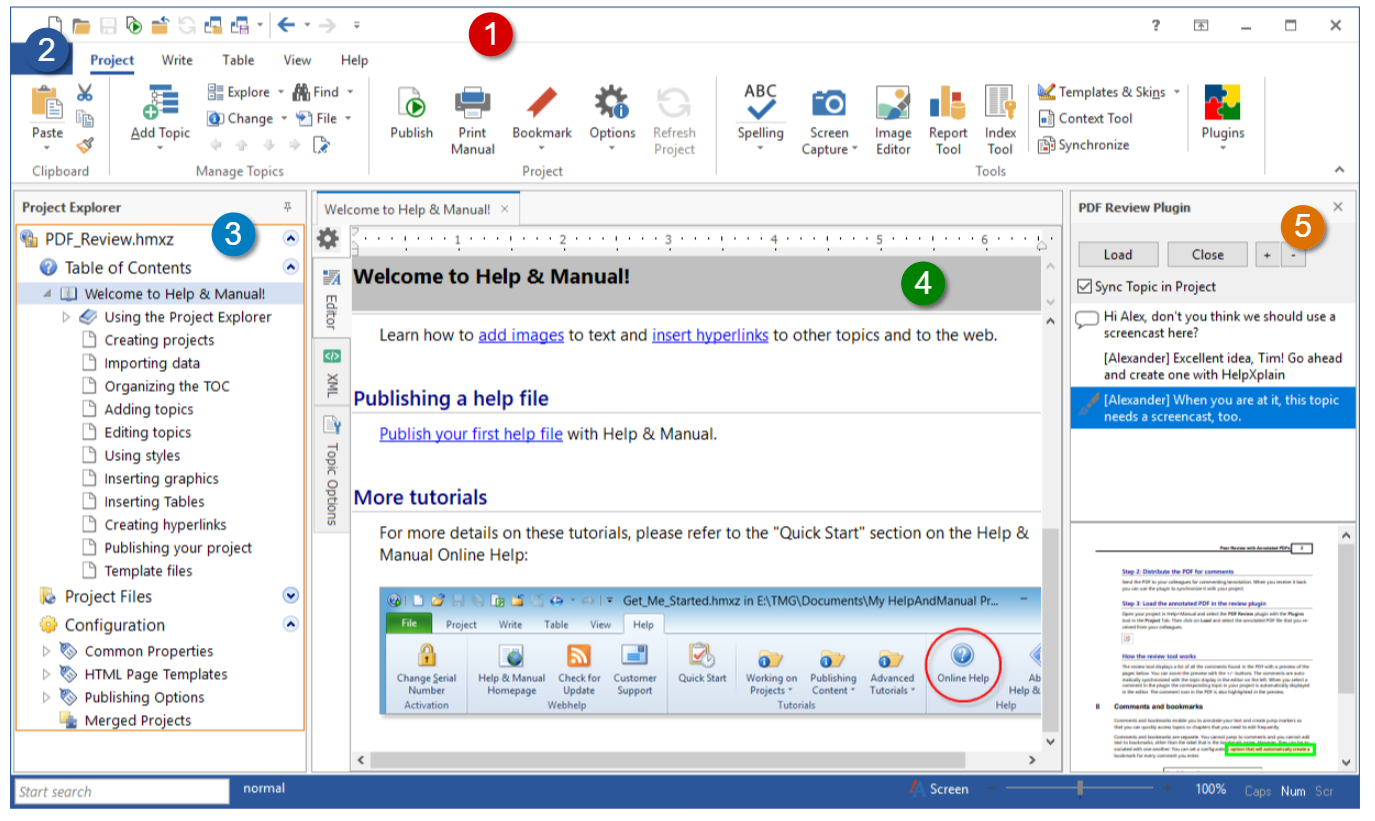
The peculiar look of the solution may at first be confusing to technical writers used to the sleek interfaces of modern platforms.
However, this type of writing platform may appeal to those who have been dealing with technical writing since before browser applications became the standard technology.
Additionally, if you’re planning to enrich your technical documentation with visual elements, you might want to reconsider working with Help+Manual because some users have voiced frustration with formatting images.
Unlike most technical writing tools, Help+Manual doesn’t require monthly payments.
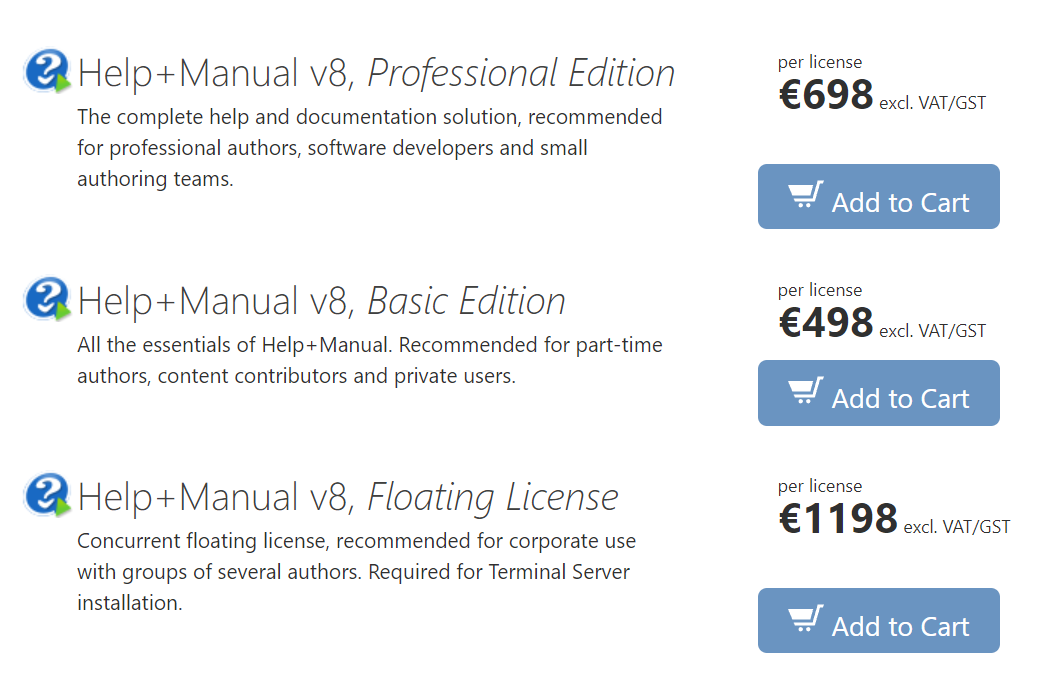
Instead, users buy perpetual licenses priced from €498 for content contributors to €1198 for businesses with several authors.
Tools for Technical Writing and Editing
After you’ve defined your workflow, it’s time to start writing! Here’s an overview of writing and editing tools that will help you shape up your technical content.
Notion
If you’re one of those technical writers who research the subject thoroughly and draft an outline before writing, you need a tool to organize your notes, such as Notion.
Notion is an app that enables you to “think, write, and plan.” It’s one of the most popular solutions for internal note-taking.
Its productivity features, such as checklists, allow you to track your progress while planning and writing.
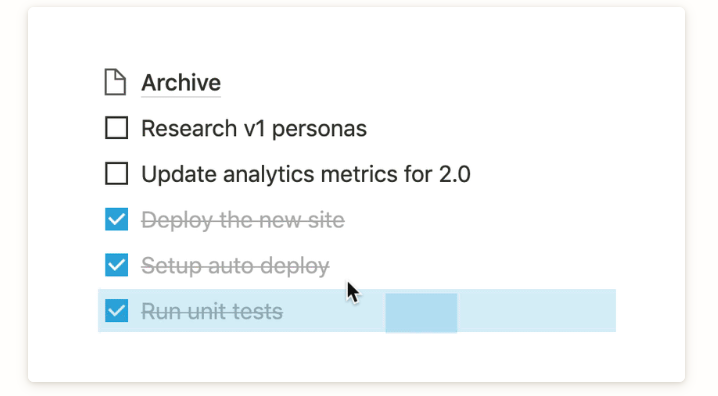
Notion also syncs across devices, which means that you can edit your notes regardless of the location.
This allows you to record those brilliant ideas you get while grocery shopping that would otherwise be forgotten.
Still, once you’ve planned the content, you should continue writing in a designated tool.
However, Notion has its limitations when it comes to sharing content, so it’s best to use it only for internal note-taking.
The tool offers a free plan for personal use.

Nevertheless, if you need team collaboration, prices for teams start at $8 per member.
Google Docs
If you want all the benefits of using a sturdy writing tool such as Microsoft Word, but also want to work on the go, then Google Docs is the solution for you.
This cloud-based alternative to MS Office is the first choice for many technical writers because it allows them to write directly in the browser from any device, including those operating systems that are not readily compatible with MS Office tools.
The tool is also great for team collaboration because of its tagging and document sharing capabilities.
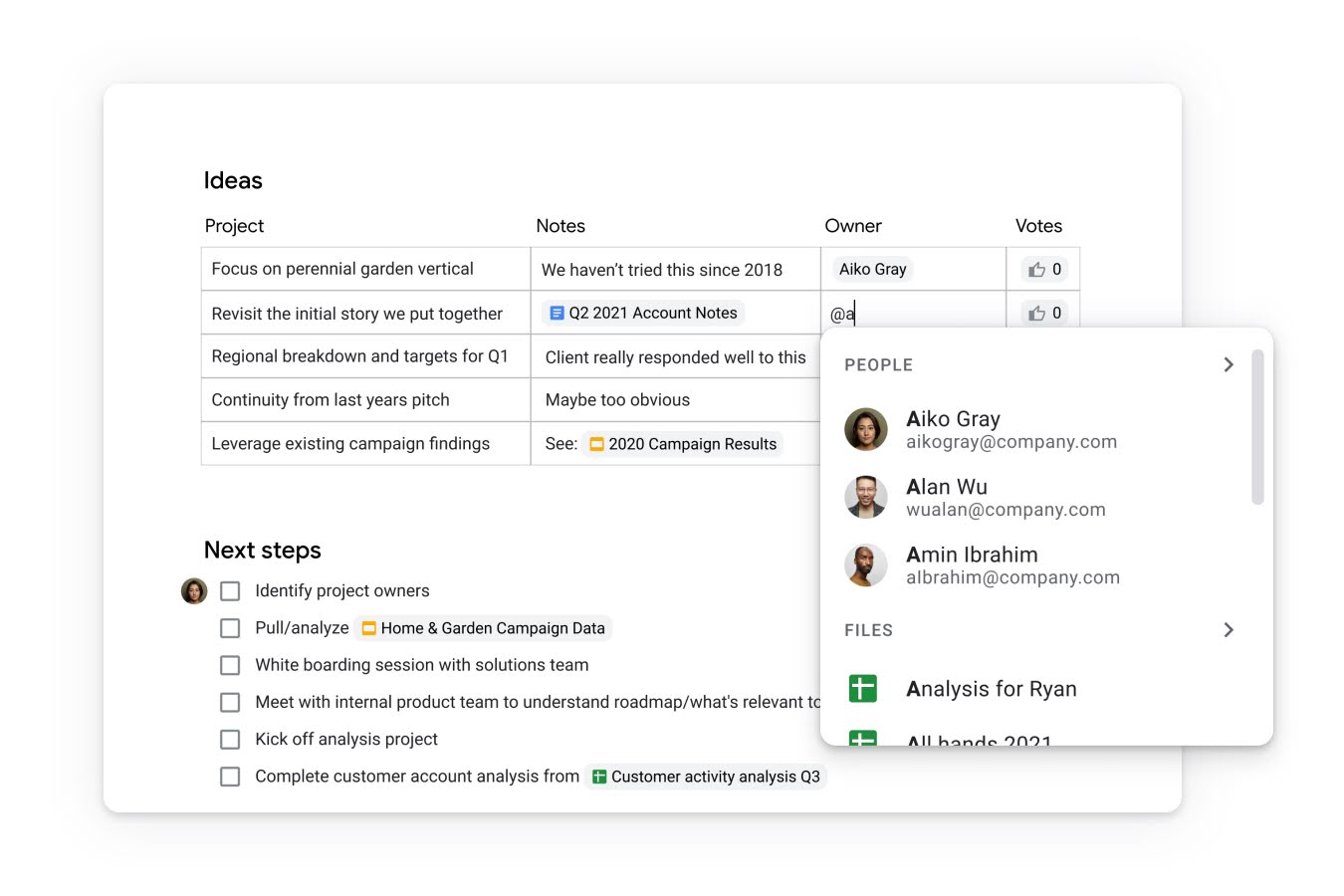
Although you can enable offline access in Google Docs, writing and editing in that mode tends to be slower, so that’s a factor to consider if you often work in places without a reliable internet connection.
One of the reasons Google Docs is so popular is that it’s free for personal use.
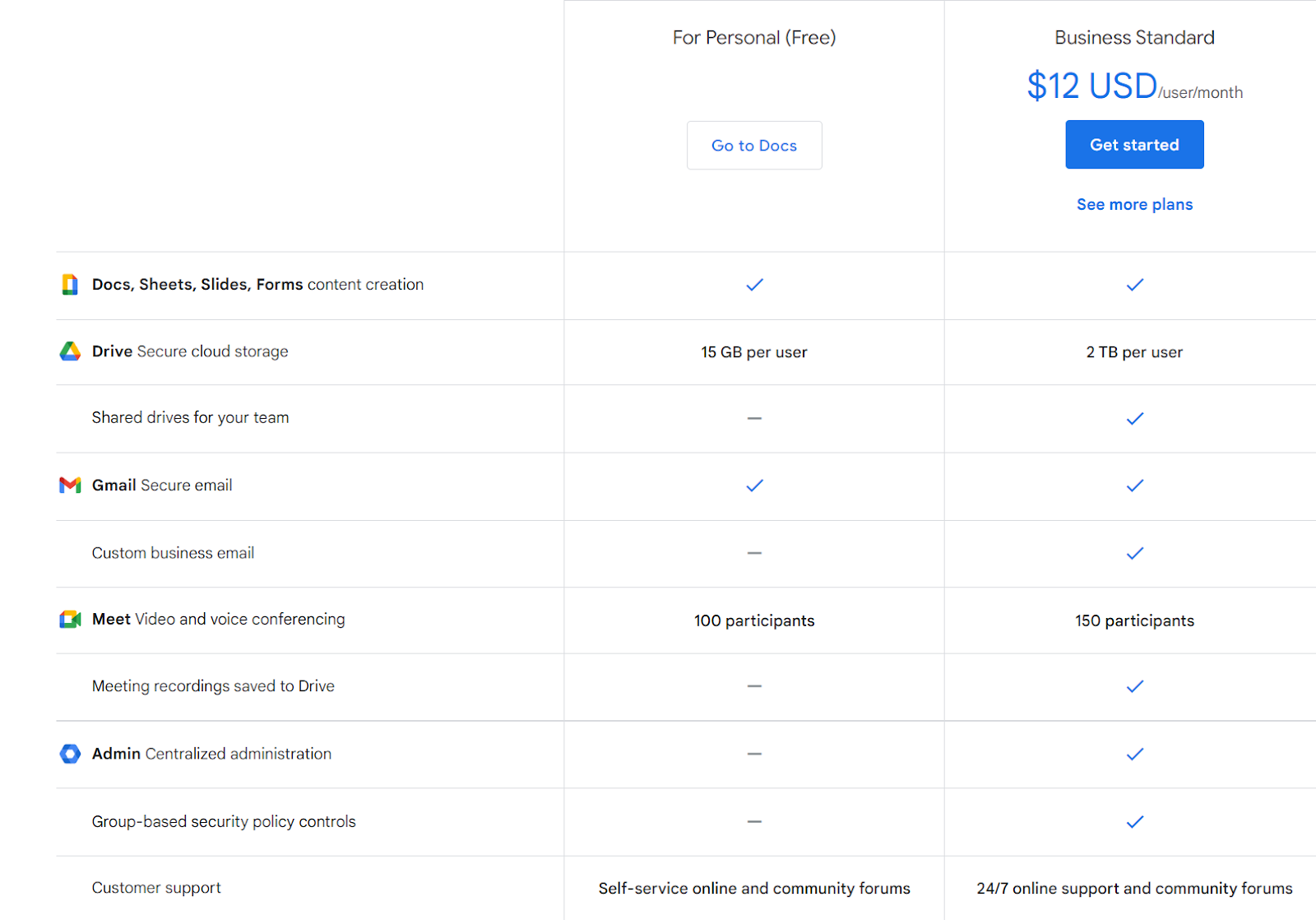
The features available for free are sufficient for most technical writers.
However, if you’re looking for a writing tool that supports a business setting and offers more storage, you’ll have to pay $12 a month for the business plan.
Visual Studio Code
Writing technical documentation likely means that working with code is involved at some point. Visual Studio Code can help you effectively write, edit, and compare pieces of code.
While this code editor is primarily used for building and debugging code, it’s a valuable tool for technical writing as well.
It lets you quickly search the entire codebase and make replacements at any point in the writing process.
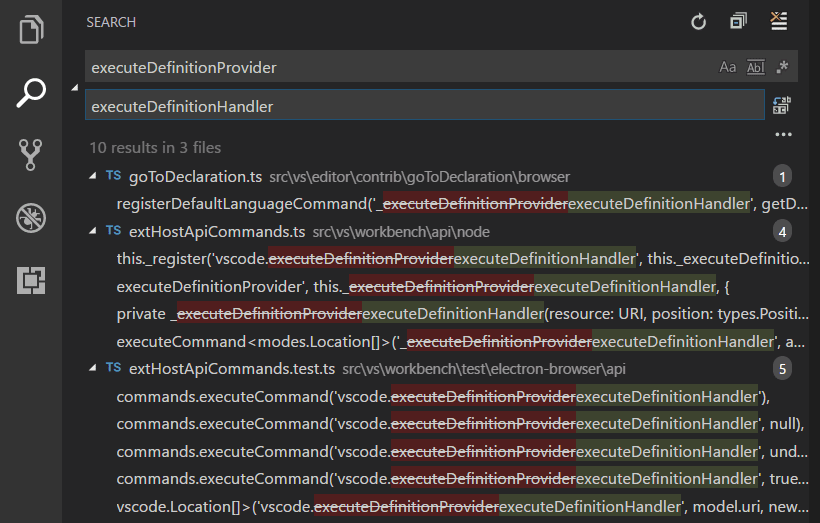
Another advantage of using Visual Studio Code over other code editors is the versatility of programming languages.
The tool supports hundreds of languages, letting you use the same editor for most of your projects.
The editor does come with a downside, though. Capterra reviewers have listed high memory and CPU consumption as an element that could be improved.
Still, considering that Visual Studio Code is completely free, its advantages outweigh the disadvantages.

So, whether you need an editor for code snippets or actual programming, Visual Studio Code is an open-source option worth considering.
Grammarly
There are loads of spelling checkers out there that can help you eradicate typos. But if you’re looking for something more, you might want to check out Grammarly.
Grammarly is a writing assistant that goes beyond polishing grammar and vocabulary. It can even improve your content's clarity and tone with its AI-powered suggestions.
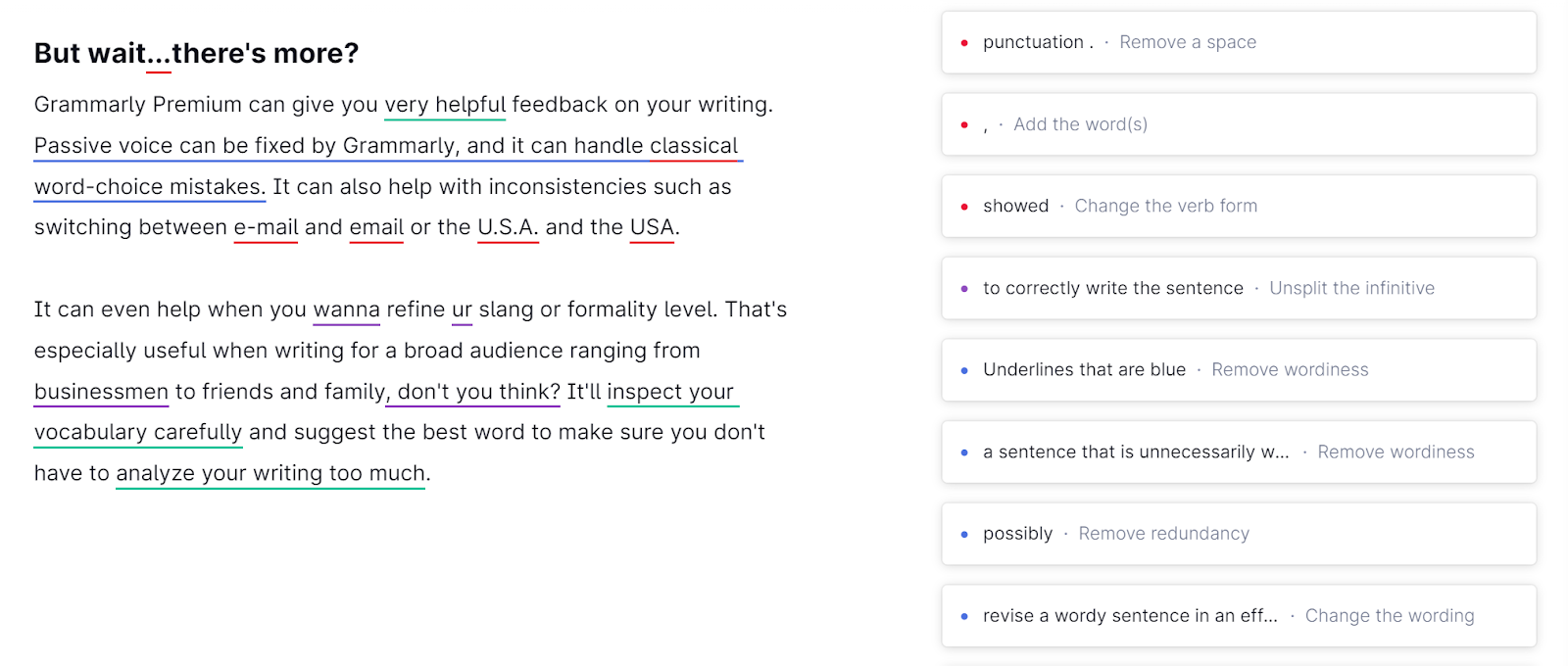
Grammarly is especially useful for technical writing because it allows you to define experts as your target audience, providing you with relevant suggestions for this type of content.
The plagiarism checker is another helpful feature. It ensures that your technical writing is always unique and prevents potential copyright issues.
Depending on your needs, the free version might be sufficient for keeping your writing clean.
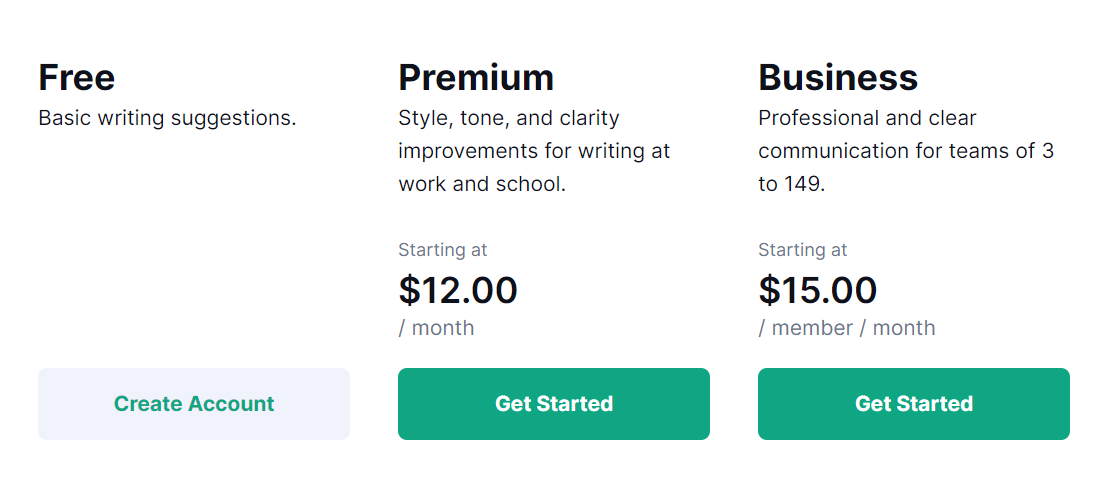
But if you’re interested in getting more pointers on style and tone, you might want to invest in premium or business plans, starting at $12 per month.
Tools for Screen Capturing and Image Editing
Good technical writing improves the readability of the content by presenting some of the information visually.
If you want to get the most out of your visual elements, you need strong editing tools. Here are our top picks.
Snagit
The humble print screen button is far from sufficient for screenshot management.
A dedicated screen capture and recording tool, such as TechSmith’s Snagit, streamlines the process of taking and editing screenshots.
Screenshots are a non-negotiable element of technical documentation for software products.
To make the captured images more informative, you need to annotate them, which can be a chore with inadequate tools.
After you’ve captured the entire screen or just a portion of it, Snagit lets you add annotations such as arrows or text directly in the app, helping you direct your readers’ attention to the relevant parts.
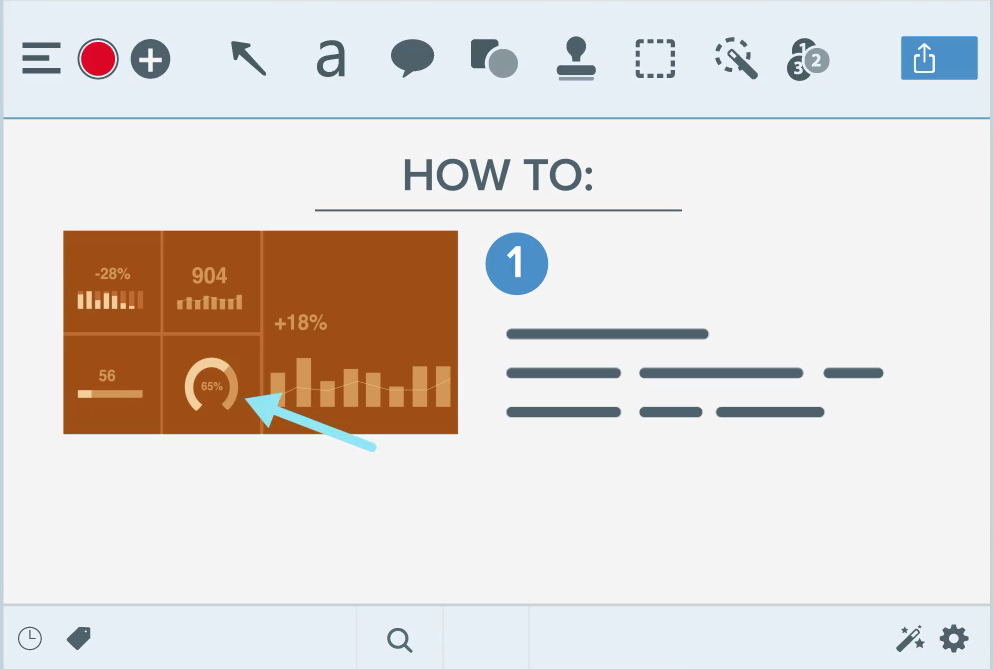
Snagit also supports video recordings of the screen, which you can later export as MP4 files or GIFs. These formats are especially useful when you want to demonstrate a process.
A drawback worth mentioning would be the large file size. Still, this is the result of high-quality recordings, so you should consider your priorities before purchasing.
You can sign up for a free trial to see what the tool offers. After that, the price for the first year of use is €68.06.
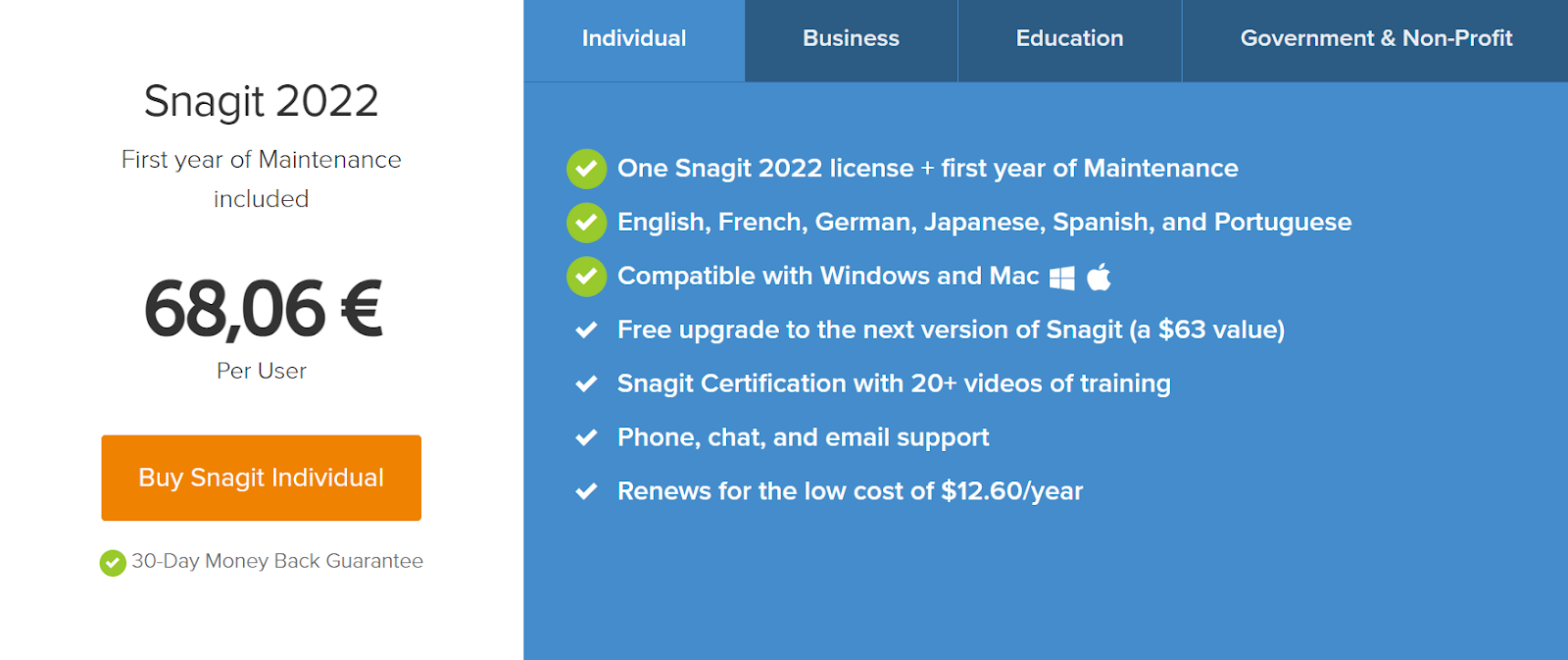
If the price seems discouraging, note that you can renew the following year of the license for $12.60.
Adobe Photoshop
Sometimes, basic image editing tools just don’t cut it. In such cases, you can turn to Adobe Photoshop to spruce up your technical documentation.
Whether you’re editing an existing image or creating one from scratch, Photoshop’s powerful editing features can help you refine even the smallest details.
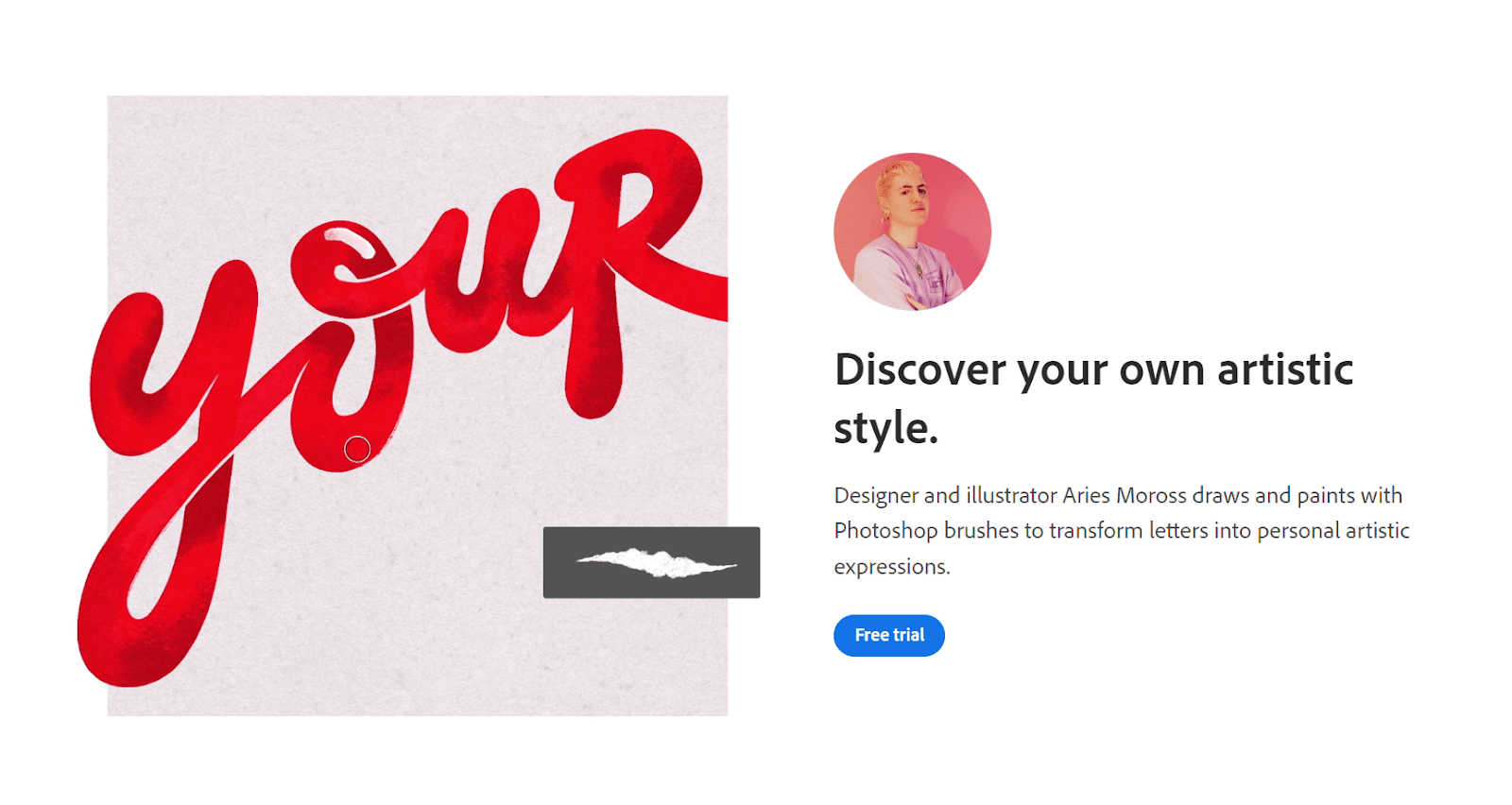
Photoshop is also helpful in technical writing because it supports templates and presets.
If you frequently have to create one type of visual content, having a reusable template can save you a lot of time.
Note, however, that Photoshop has quite a steep learning curve, especially compared to other, simpler image editing tools.
So, keep this in mind if you have a limited amount of time for creating visuals.
While Adobe offers a free trial for Creative Cloud apps, including Photoshop, you’ll have to pay to continue using the software.
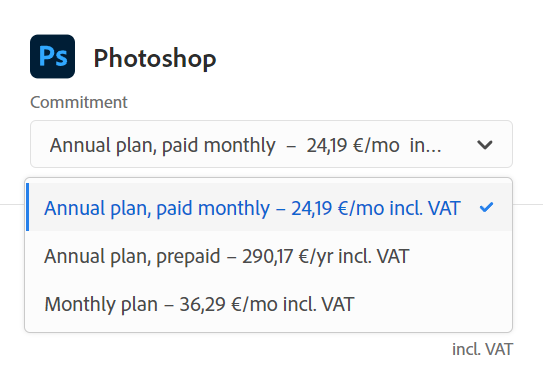
If you purchase Photoshop only, you’ll pay between €24.19 and €36.29 a month.
There’s also a package that includes Lightroom available at a lower price, so make sure to compare the plans and find one that suits your needs.
Miro
Describing complex ideas in simple ways is a core element of technical writing.
Diagrams are one of the best methods for showing the relationship between technical elements, and Miro is an excellent tool for that.
Miro’s diagram library offers various shapes, connectors, and flowchart icons that you can use to create simple or complex diagrams.
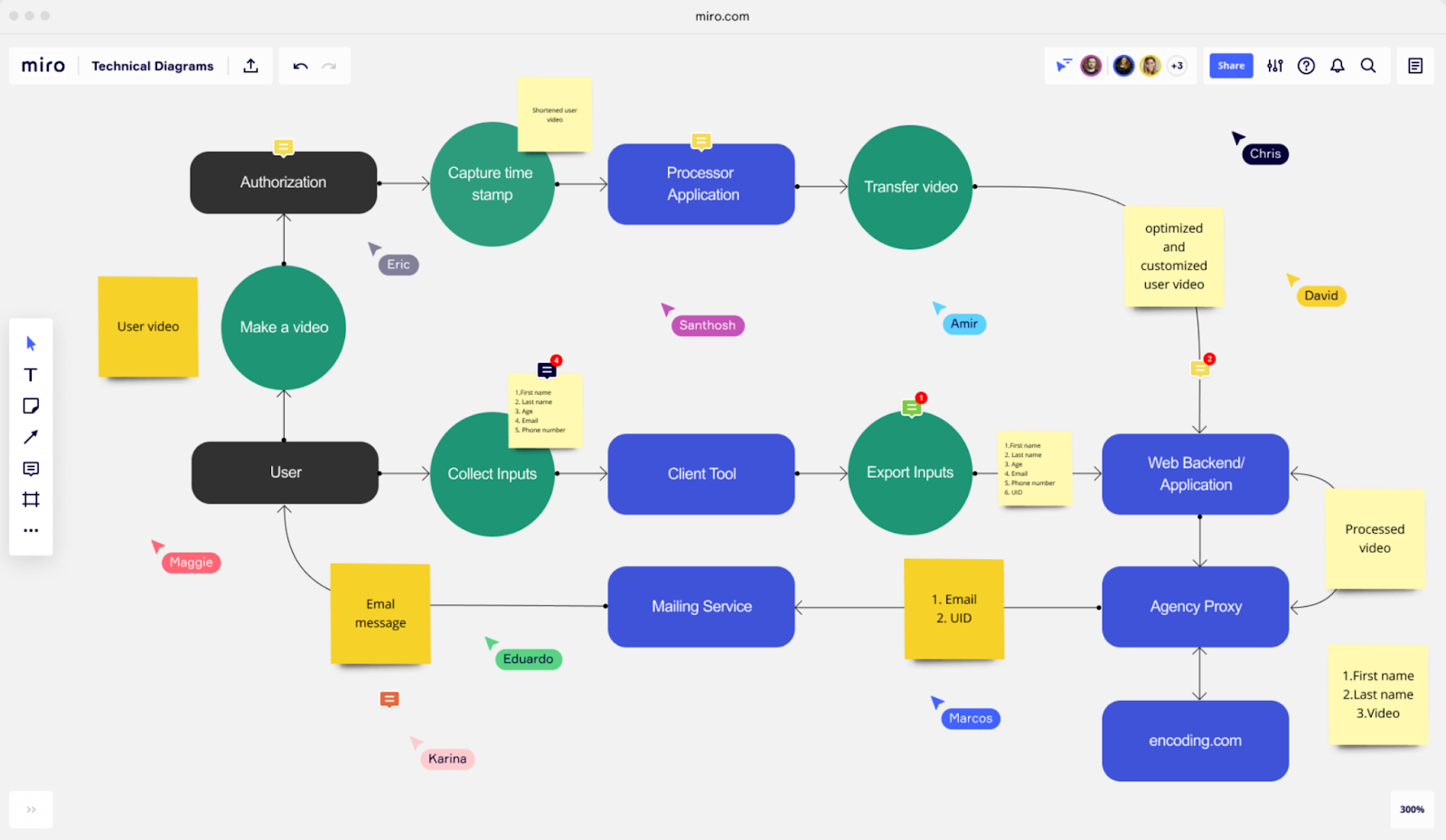
The tool is intuitive and easy to use. It’s an asset to technical writers working in the software industry because it conforms to software diagramming standards such as BPMN and UML.
A range of UML diagram templates allows you to quickly present complex software systems.
Additionally, Miro’s integrations let you stay in sync with other tools you use for technical writing, Archbee being one of them.
You can use a free version of Miro, but it comes with some limitations.
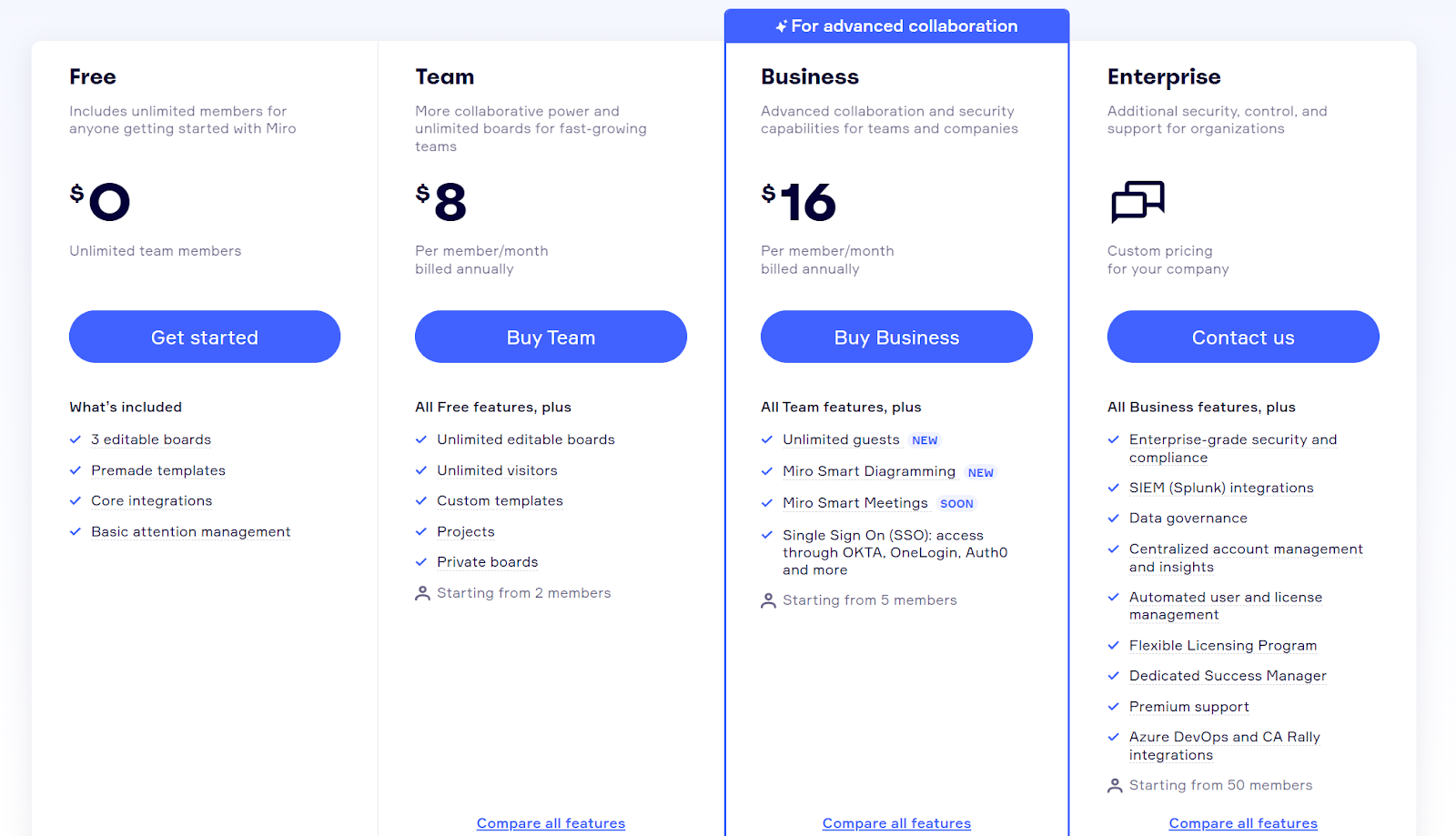
If you’re aiming to incorporate many charts and diagrams into your technical documentation, you should consider upgrading to one of the paid plans, starting at $8 per month.
Conclusion
While you probably can’t complete the entire technical writing process in one tool from start to finish, you can select a few good ones to create an informative piece of documentation.
Since you’re juggling between several tools for writing, image editing, and publishing, you should ensure that your solutions integrate with each other to save yourself from fragmented content down the line.
If you’re not sure which of the tools we’ve listed would suit your needs best, you can sign up for free trials and see what they have to offer.









