Upgrading to Archbee from Confluence transforms how both technical and non-technical teams capture, collaborate on, and share information internally and with customers.
Confluence, commonly used as an intranet or wiki, is a knowledge-management tool that helps keep information easily accessible and neatly organized. Meanwhile, Archbee is an all-in-one documentation platform that goes beyond the capabilities of a standard knowledge base. It is specifically built to support technical teams in creating, maintaining, and working together on technical documentation, API docs, and SDKs.
If you're considering making a transition to Archbee, this is a guide on how to do it effortlessly.
Why Choose Archbee Over Confluence
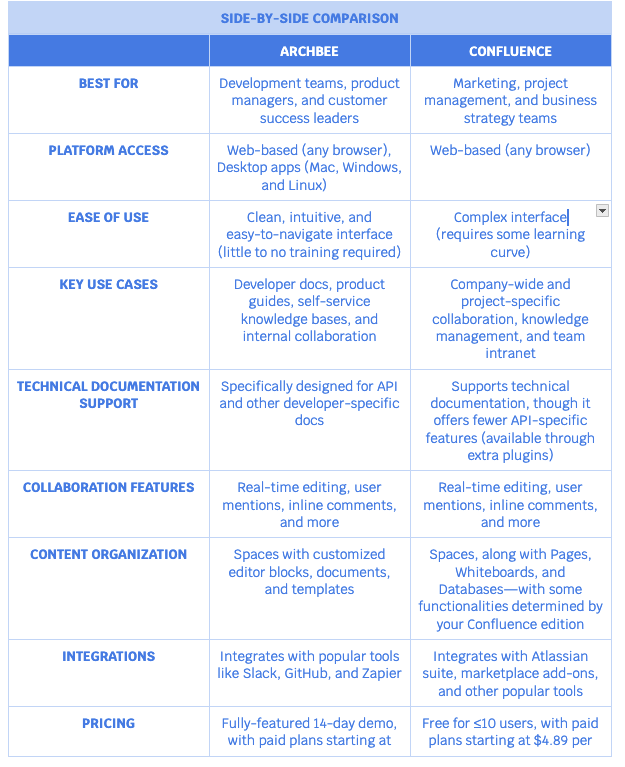
1. Reasons to Switch
A. Complexity vs. Ease-of-Use
Some users on the Atlassian community portal have raised concerns about Confluence’s interface, noting that it can be complex and not always intuitive. While Confluence offers a wide array of features, this can sometimes result in a more cluttered user experience, particularly for those new to the platform. Tasks such as setting up spaces or organizing content can require more time and effort to master, which might slow down the onboarding process for teams looking for immediate productivity.
Archbee’s simple and clean UI is appreciated by many users—who find our cloud-based platform “easier to use, set up, and administer” compared to Confluence.
The focus on simplicity doesn’t come at the expense of functionality but instead aims to streamline the user experience, making it less overwhelming for teams managing documentation. This can lead to faster adoption and less time spent troubleshooting, allowing teams to focus more on creating and maintaining content rather than learning the system. Archbee’s UI is designed to strike a balance between usability and power, catering to teams that value efficiency in their workflow.
B. Focus on APIs
Archbee places a significant emphasis on API documentation, making it a standout choice for teams that rely heavily on API development. Its API-focused features allow users to create and publish API references, share OpenAPI (or Swagger) specs directly within the documentation, and provide interactive API documentation that developers can easily test and explore. Archbee’s AI-assisted tools also enable fast and accurate answers to API-related questions, ensuring that both internal teams and external users have the support they need when working with complex API systems. These features make it easier for developers to maintain up-to-date, interactive, and accessible API documentation, a critical aspect of modern software development.
In contrast, Confluence’s native API capabilities are limited. While it does offer API access for customization and automation, Confluence does not natively support detailed API documentation creation or sharing out-of-the-box. It is however a prefered choice for many teams heavily invested in the Atlassian ecosystem. and organizations that require a centralized hub for marketing, project management, and business strategy.
2. Archbee Benefits
Archbee provides great API-first features that make it easy for your technical teams to write, publish, and manage their documentation. Customers often mention how user-friendly the platform is, how it saves them a lot of time, and how it helps improve team collaboration.
With Archbee, you can:
- Simplify developer documentation thanks to features like reusable content and a very simple-to-use editor that supports Markdown syntax, API docs blocks, and code drawers
- Collaborate in real time with instant feedback, live change reviews, and automatic syncing to keep everyone in the loop
- Track document iterations with version control, which logs all changes made by multiple editors over time
It also integrates with your existing communication, project management, and software development tools to help increase your team’s productivity.
Archbee Use Cases
Developer-Focused Content
Archbee is perfect for writing and publishing API documentation, ready-to-use code samples, and product release notes.
You’ll find native support for changelogs, GraphQL, and standardized API components—plus the ability to edit your content right in GitHub.
Technical Documentation
Get your docs ready for publication—whether it’s a developer’s guide, product update, or tutorial—directly within Archbee. The editor allows you to write freely, apply consistent styling to your content, and incorporate various elements, such as:
- Relevant code snippets
- Diagrams, emojis, or interactive buttons
- Files, images, or embedded Youtube and Vimeo videos
Plus, the AI-powered write assist feature is available to help you summarize, edit, and translate your content.
Self- Service Knowledge Bases
Having a self-service knowledge base as part of your team’s workflow can greatly increase efficiency. Developers will be able to independently access documentation, FAQs, and code snippets—and rely less on their teammates for help.
These resources also support the onboarding of new developers and help them quickly get up to speed with new projects.
Plan Your Migration to Archbee
It's important to have a plan. We've made a checklist to help you stay organized during the migration.
PRE-MIGRATION CHECKLIST
◯ Audit your Confluence content
◯ Organize your documentation
◯ Set a realistic migration timeline
◯ Use Archbee migration resources
◯ Assign migration responsibilities
1. Audit Your Confluence Content
Migration is more than just transferring data from Confluence to Archbee. You’ll need to review your Confluence Spaces and decide what you want to bring over.
As you go through your team and personal Spaces, it’s a good idea to group your content into three categories to keep things organized:
- Migrate ➜ content that is relevant, up-to-date, and frequently accessed
- Archive ➜ content that is no longer used but needs to be kept for reference, training, and compliance
- Delete ➜ content that is obsolete, duplicated, and hasn’t been accessed or updated in a while
To simplify your migration process, begin by clearing out any outdated drafts, empty Spaces, and abandoned projects right from the start.
2. Organize Your Documentation
A bit of prep work before migration can save you a lot of effort later on. It’s worth taking the time to:
- Create a list of all the documents, files, or Spaces you want to migrate
- Group your content logically some text
- By type (e.g., product documentation, training materials, or user guides)
- By purpose (e.g., end-user support, technical reference, or internal processes)
- By other categories that make sense for your team (e.g., timeline, project, or department)
- Set up a consistent tagging system to make content easily searchable (e.g., api-documentation, product-docs, or meeting-notes)
- Note any special statuses, such as if the content requires updating and files or media embedded within the content might not transfer perfectly
The better organized your content is before migration, the simpler it will be to locate specific documents and confirm that everything has moved over accurately.
After you’ve migrated, go ahead and explore the AI-powered search to see how easily you can find content within Archbee. Simply use the “Ask AI” feature to pull answers straight from the knowledge already stored in your workspace.
3. Set a Realistic Migration Timeline
A complete cloud-based migration typically takes between 2 weeks and 2 to 4 months. The exact timeframe depends on your specific situation. Factors such as the amount and type of data being transferred, as well as the time and team resources available, all play a role.
Here’s a sample timeline that covers all stages of the migration process.
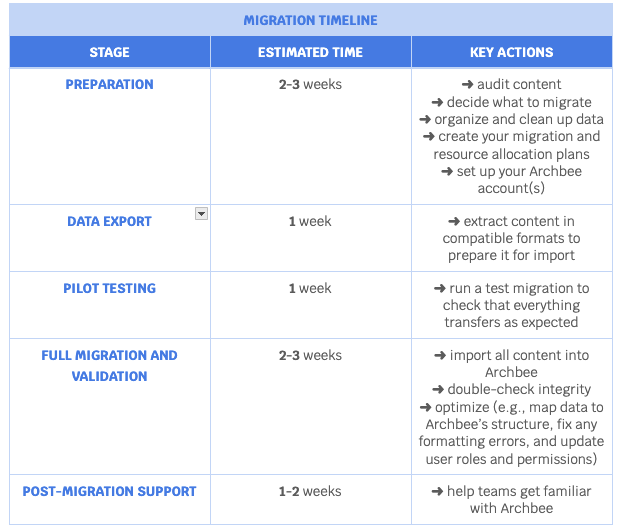
4. Use Archbee Migration Resources
Visit our documentation center for in-depth guides on getting started with Archbee, where you’ll learn how to:
If you’re feeling a bit overwhelmed with moving your data to Archbee, just let us know. Our team is ready to help and can manually import all your content for you.
5. Assign Migration Responsibilities
To achieve a successful migration, make sure to follow these critical steps:
- Inspect the data that needs to be transferred
- Map out how the data will fit into the new system
- Validate the data before and prior to the migration
- Control and manage data access during and after the migration
- Ensure that every step of the migration is carried out safely and securely
These responsibilities can be handled by one or two key individuals or shared among multiple team members.
Potential Migration Challenges and Solutions
1. Structural Integrity and Format Compatibility
◯ Challenge: When transferring content to a new platform, the original formatting might not carry over flawlessly. Occasionally, embedded media become unresponsive and images shift slightly out of place.
◯ Solution:
- Pre-migration ➜ run a pilot test to observe how different content formats transfer.
- Post-migration ➜ examine the content to identify any elements that have been misplaced or lost their formatting. Use the platform’s built-in tools to fix layout issues, update file paths, and test all embedded media to make sure they work properly.
2. Permission and Access Control
◯ Challenge: When you migrate, some access rights might not have exact matches or transfer exactly as they were on your previous platform.
◯ Solution: Record all current access rights and their corresponding permission levels before you migrate. Once your switch is complete, double-check that user roles, permissions, and entry controls are correct so that each team can access the necessary data right away.
Archbee lets you control who can access specific Spaces and what permissions each role or user group gets, so take this chance to rethink who should have access to what.
3. User Training and Adaptation
◯ Challenge: Getting used to a new platform isn’t instantaneous—and that’s perfectly normal. Each user has their own level of technical skill and might need some time to feel comfortable with the new interface.
◯ Solution: Many users tell us that Archbee is very easy to use. Just about anyone on your team, whether technical or not, can start using it right after setup. We’ve prepared plenty of easy-to-follow resources to help you and your team get on board quickly and efficiently. Just give it a bit of time; you’ll be up to speed before you know it—we promise!
Best Practices for a Stress-Free Transition
1. Test Before You Migrate
Migration projects often fail if testing isn’t taken seriously. It’s best not to assume that all data you choose to migrate will transfer perfectly—surprises can happen at any time.
Testing before full implementation helps you:
- Identify potential migration gaps promptly
- Prevent operational disruptions or workflow interruptions
- Find workarounds without putting extra pressure on your team
If you’re feeling pressed for time and haven’t made testing a priority yet, remember that the Archbee team is available to help with small-scale testing and support you all throughout the migration process.
2. Clean Up Your Content
Content integrity should be preserved as much as possible when it leaves Confluence. To make everything ready for the transition, each document should be assessed for:
- Duplicates, broken links, and orphaned files
- Relevance, accuracy, and data quality
- Consistent formatting and alignment
Developers say that good documentation is normally complete, up-to-date, and concise. API documentation, however, often fails to meet these standards—suffering from incompleteness and inaccuracy. Cleaning up your content before migration can make a big difference in how usable the information is for your team.
3. Migrate Critical Content First
You might want to prioritize migrating the data that’s essential for daily operations, along with any proprietary information and records required for regulatory compliance.
Getting these essentials securely transferred and ready to use right away will help put your mind at ease.
Once that’s done, you can focus on transferring lower-priority items at a more leisurely pace.
4. Migrate in Stages for Minimal Disruption
A phased transition helps keep everything on track without any operational hiccups. By breaking down the migration into smaller batches, you can:
- Maintain better control over the process
- Monitor progress more effectively
- Manage and address any issues more efficiently
Just establish clear checkpoints at each stage to make sure your transition goes as smoothly as possible.
5. Document Every Step of Your Migration
It’s mandatory to keep a record of your entire migration journey—including the choices you made, the progress achieved, and any challenges faced along the way. This helps ensure:
- Clarity on what was done, when, and by whom
- Seamless handoffs between teams
- Quick problem resolution
Maintain a thorough and accurate log of all your migration plans, strategies, and the reasons behind them. Every detail matters, no matter how small.
Post-Migration Optimization Checklist
Once the migration is complete, it's important to optimize and maintain it. Here is a suggested checklist.
POST-MIGRATION OPTIMIZATION CHECKLIST
✔ Check formatting across all document types
✔ Test all internal links and cross-references
✔ Verify media functionality
✔ Review document versioning status
✔ Validate metadata
✔ Review user roles and permissions
Get Started with Archbee
You’ll get up and running with Archbee in no time!
Our platform is compatible with any browser and can be downloaded on Mac, Windows, and Linux. Once you’ve created an account and logged in, helpful prompts will guide you through Archbee.
We also offer a handy Chrome extension that lets you capture your workflow, review content, and convert any web page into Markdown.
Most users find Archbee easy and self-explanatory, managing to complete their optimal setup with minimal training or interventions. It helps that we also offer thorough, up-to-date, and helpful documentation that you can always refer to for guidance on how to get the most out of each feature.
If you ever run into any issues, we’re here to help! You can schedule a one-on-one product walkthrough, email our support team, or join discussions in our documentation portal.
Conclusion
Transitioning to Archbee isn’t about switching tools; it’s about making everyone’s lives easier by improving and rethinking your overall approach to documentation—especially within technical departments.
Archbee is user-friendly and equipped with features that development teams will love. It helps facilitate real-time collaboration on API documentation, centralize API references, and share API specs with your team or customers—among other benefits.
Now is the perfect moment to take a close look at your team’s needs and consider upgrading to an all-in-one platform for writing, managing, and hosting your development and product docs.
Enjoy a 14-day free trial of Archbee and see how it supports your team in achieving their best work.









