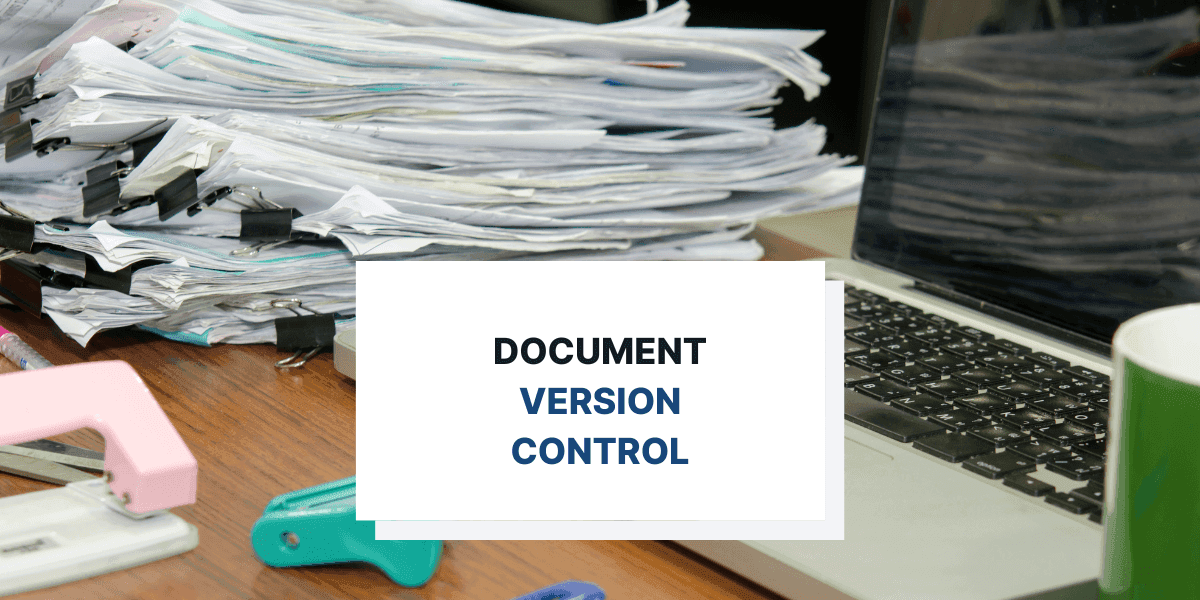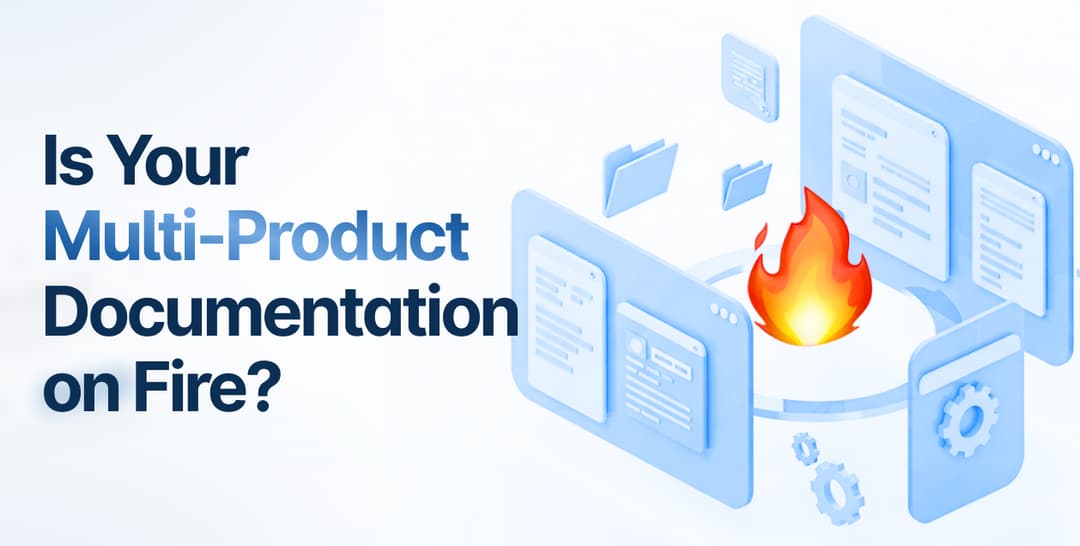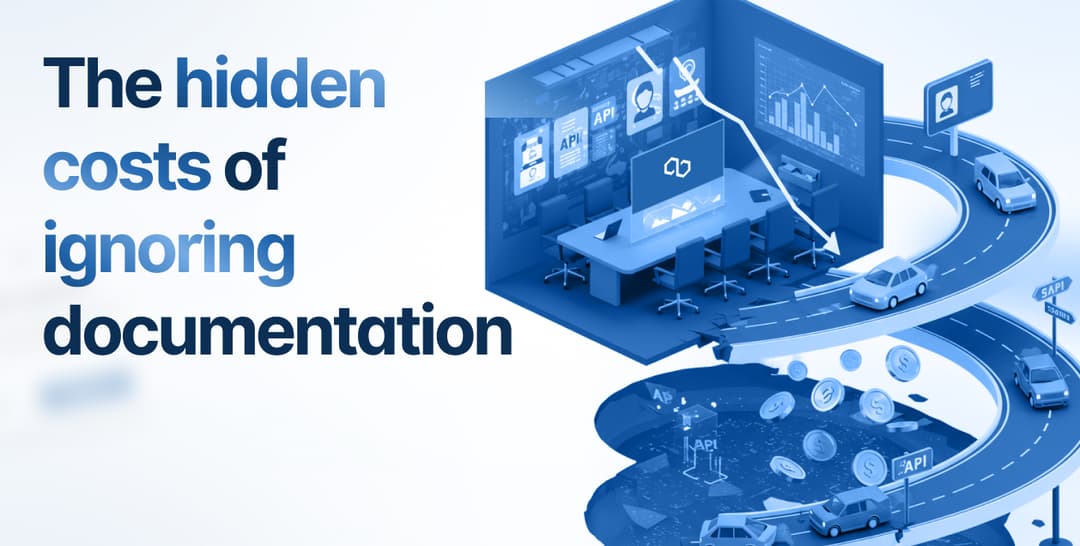If you’ve ever written any document, whether it was professional software documentation or a university essay, consider your writing process.
You likely remember the final product, but do you remember your first draft? And if you do, try to compare the two—did they look anything alike?
Writing is rarely a linear, straightforward process. One text frequently goes through multiple iterations and typically has its own unique life cycle.
So, how can you manage all these different document versions?
To find out, keep reading—we’ll explain all the particulars of document version control.
What Is Document Version Control
Have you ever read a document, made business decisions based on it, and later discovered the document was outdated, bringing you to square one?
Imagine you were examining the supposedly new user requirements and re-arranged your team’s tasks accordingly.
However, because those requirements were actually incorrect, you found yourself having to revise your entire work strategy—again.
Document version control helps mitigate these situations. A method to manage different document versions over time, version control saves and identifies each document iteration.
To better understand the process, here’s how document version control usually works:
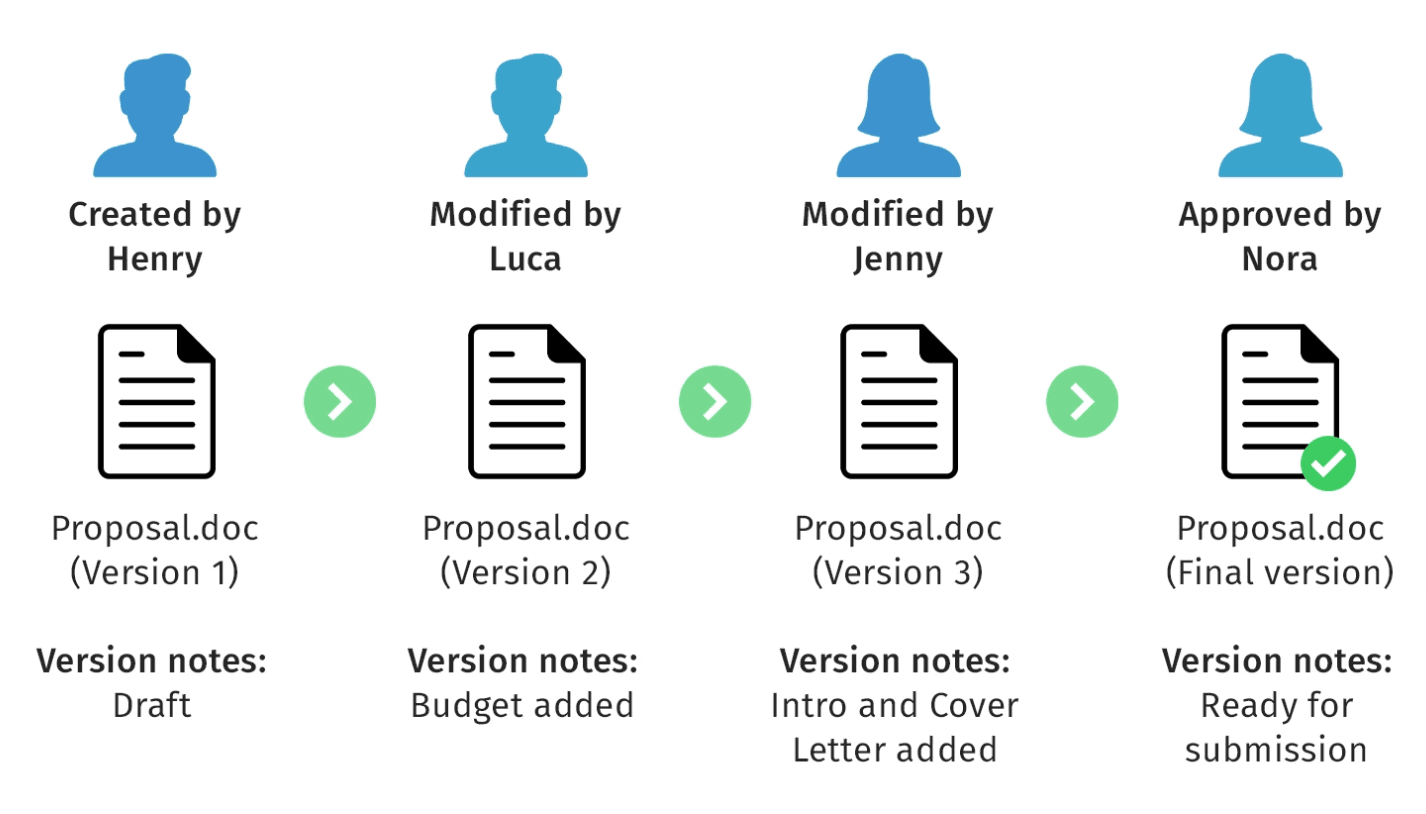
Source: Technical Writer HQ
Version control follows a document’s evolution, tracking all changes as different editors incrementally contribute to the final version.
When maintaining document control, it’s crucial to employ standardized naming conventions for each version.
Looking at the above visual, this seems relatively straightforward—each new version is simply the next chronological numeral.
However, this illustration only lists macro-level versions or significant changes made to the document. If you only make minor revisions, you can also employ micro-level version labels.
The graph below will explain in detail:
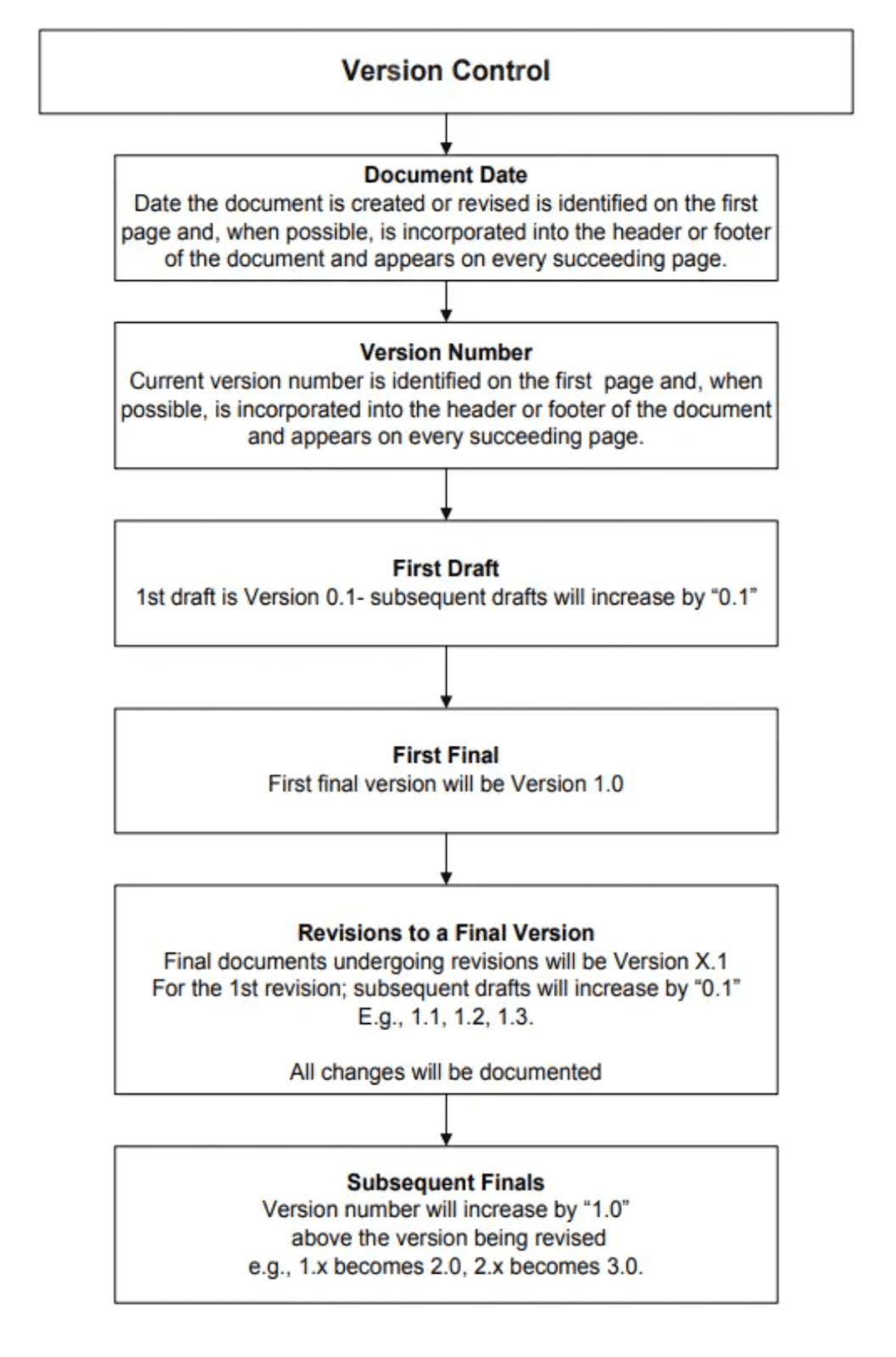
Source: NCCIH
Only the final document versions are named in the x.0 format (e.g., version 1.0, version 2.0, etc.). When making minor revisions, it’s better to follow the 0.x format.
For example, let’s say you’re working with version 1.3 and are correcting grammar and capitalization mistakes. Once you’re done, you should save the document as version 1.4.
However, if you were the last reviewer for that same document, and must approve it for distribution, simply save it as version 2.0—the final version for that particular document.
Most modern documentation tools will automatically save the various versions of your document, but if you lack such a resource, it’s worth keeping a version control table.
That way, you can record the exact reasons and dates for all document edits.
Here’s a sample document control table:
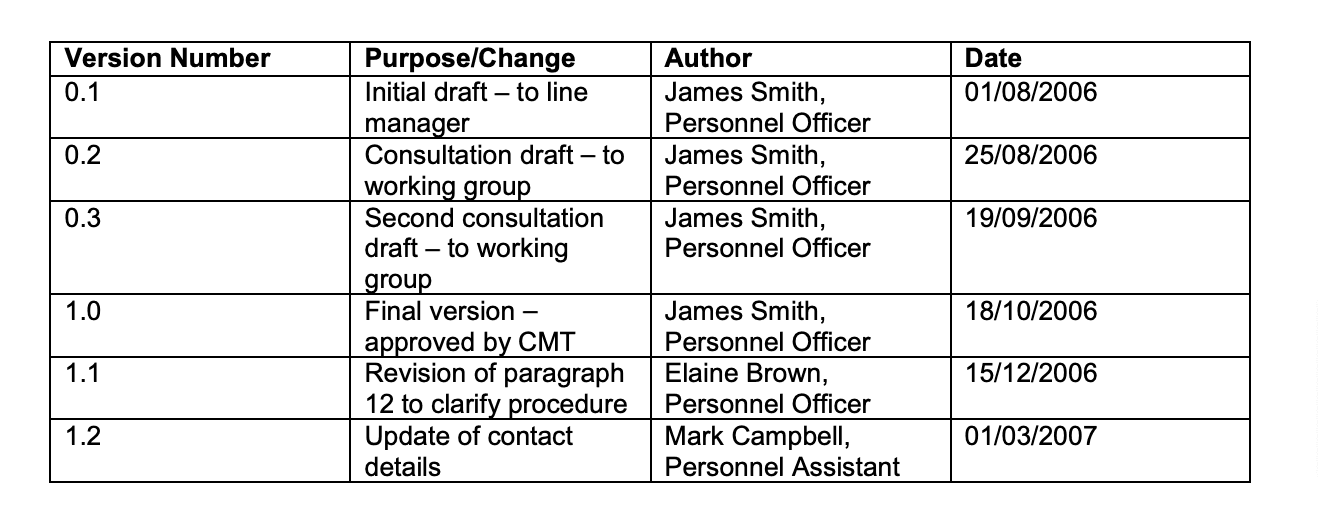
Source: University of Glasgow
The purpose of the document revision is clearly depicted, along with the author and the date.
With such a table, you’ll have a clear overview of a document’s complete history and understand when and why the changes were made.
Why Is Document Version Control Important
Collaboration is an essential part of composing software documentation.
One of your technical writers will likely compose the first draft, but a developer might make changes later.
There’s always a chance a subject matter expert (SME) will have some comments, and, of course, the document must be approved by a reviewer.
In other words, there’s no sole author of software documentation, and it’s not a linear process. Instead, multiple colleagues will gradually tweak the text.
Now, imagine wanting to look at the document after the SME’s revisions, only to see the following:
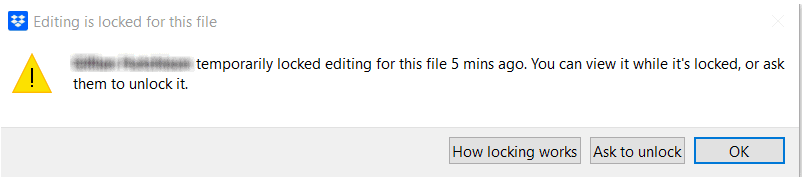
Source: Rebel’s Guide to Project Management
Frustrating situations such as these are why document version control is so essential.
With version control, there’s rarely any document locking. Instead of altogether banning editing to preserve the document’s integrity, users can confidently make changes knowing the previous version will be retained.
Consequently, endless email chains discussing if a document can be edited are eliminated, nor is there any apprehension about losing the old version.
Instead, everyone can rest assured that the complete document history is recorded.
This topic was also discussed in a Quora thread, with Eurostar Technical Lead Hugo Di Francesco pointing out several benefits of version control:
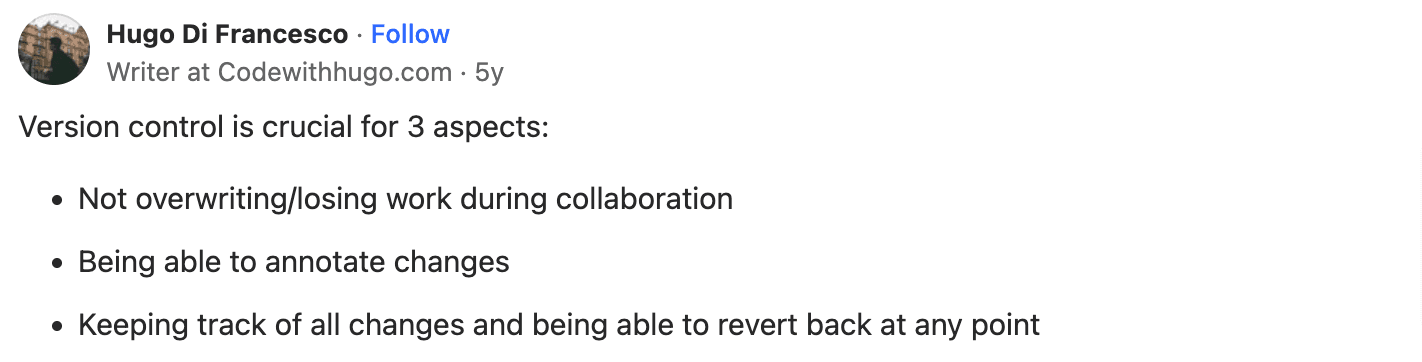
Source: Quora
There’s no chance of overwriting a colleague, as each document iteration is safely saved. With this feature, you’ll maintain a thorough document history of each text.
Furthermore, if you need to revert to the old document version, you can easily extract it.
This is especially useful when working on a project with fast-changing requirements when you need to update documents frequently.
Indeed, perhaps the most beneficial advantage of version control is the unwavering accuracy it delivers.
By maintaining document version control, you can always be sure you’re looking at the right document version and working with the correct information.
BASF’s Lead Asset Manager, Rene Baron, also commented on this, mentioning the following after implementing version control:
The assets and documents in both applications are 100% identical. As a result, our people have a better view of the as-built environment and, therefore, work more efficiently.
Since the documents and assets are cohesive and consistent, employees can work much more efficiently.
They know the document’s content is correct and can confidently rely on it to complete their work processes.
How Archbee Helps Establish Version Control
Although you can perform document version control manually with a traditional file-and-folder system, this process is time-consuming and requires great attention to detail.
However, when using a documentation tool, version control is practically effortless.
There’s no manual saving and naming with these resources, and the solution automatically keeps a detailed document history log.
At least, that’s how Archbee works. This documentation tool is perfectly optimized for version control, along with several other features.
Here’s a brief overview:
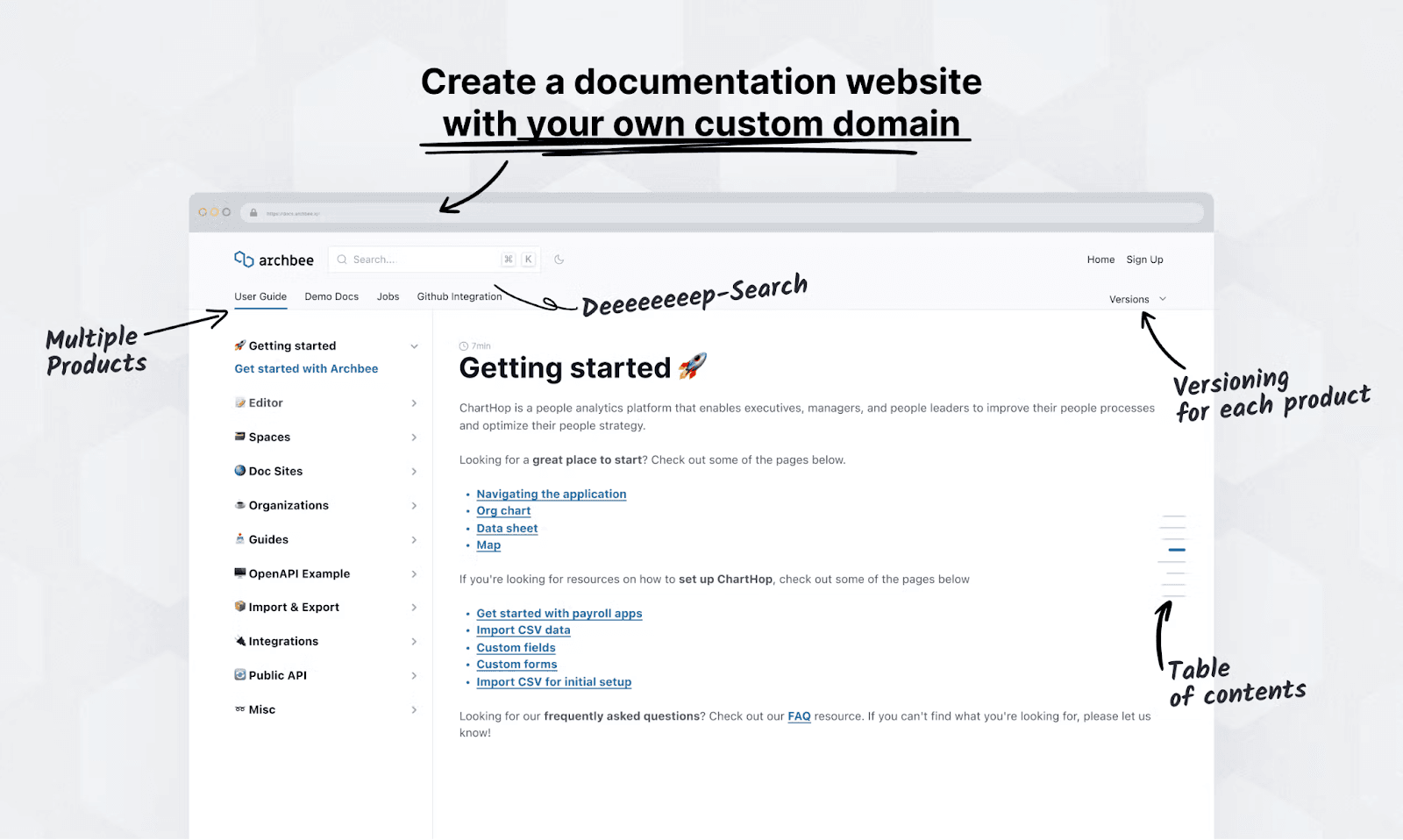
Source: Archbee
The following sections will discuss Archbee’s capabilities in detail, outlining how exactly the tool can help you establish document version control.
Access Controls
With high-level documents, you don’t want just anyone making changes, as unauthorized edits can have far-reaching consequences.
Imagine a stakeholder misunderstanding their financial spending and noting the wrong figures— you could be incorrectly compensated.
In fact, many organizations forget to remove third-party access to documents after the project is completed. Look at these survey findings:
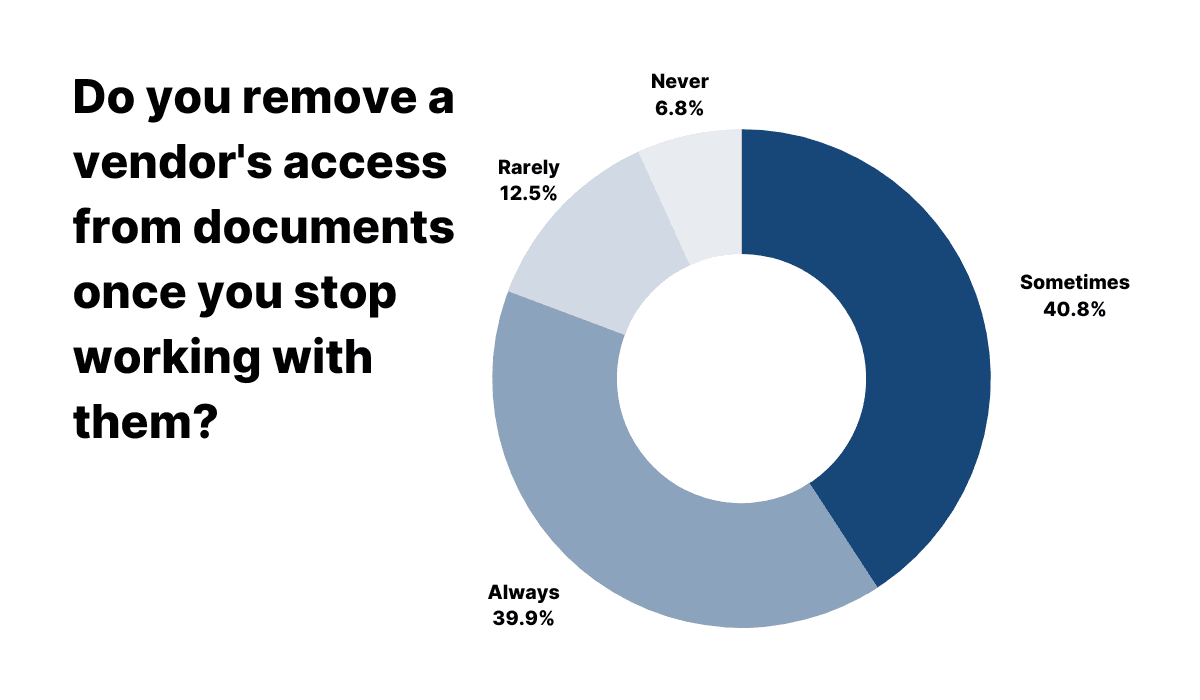
Illustration: Archbee / Source: Nira
Most companies don’t consistently remove third-party access post-collaboration, risking their documents being edited without authorization.
In that situation, you’d be working with the wrong document version (and the wrong information) without even knowing it.
As such, it’s crucial to maintain robust access controls. That way, the texts shouldn’t be changed without permission, and your employees won’t have the wrong document.
Archbee can help with this, as the tool offers sophisticated sharing options. Here’s a brief overview:
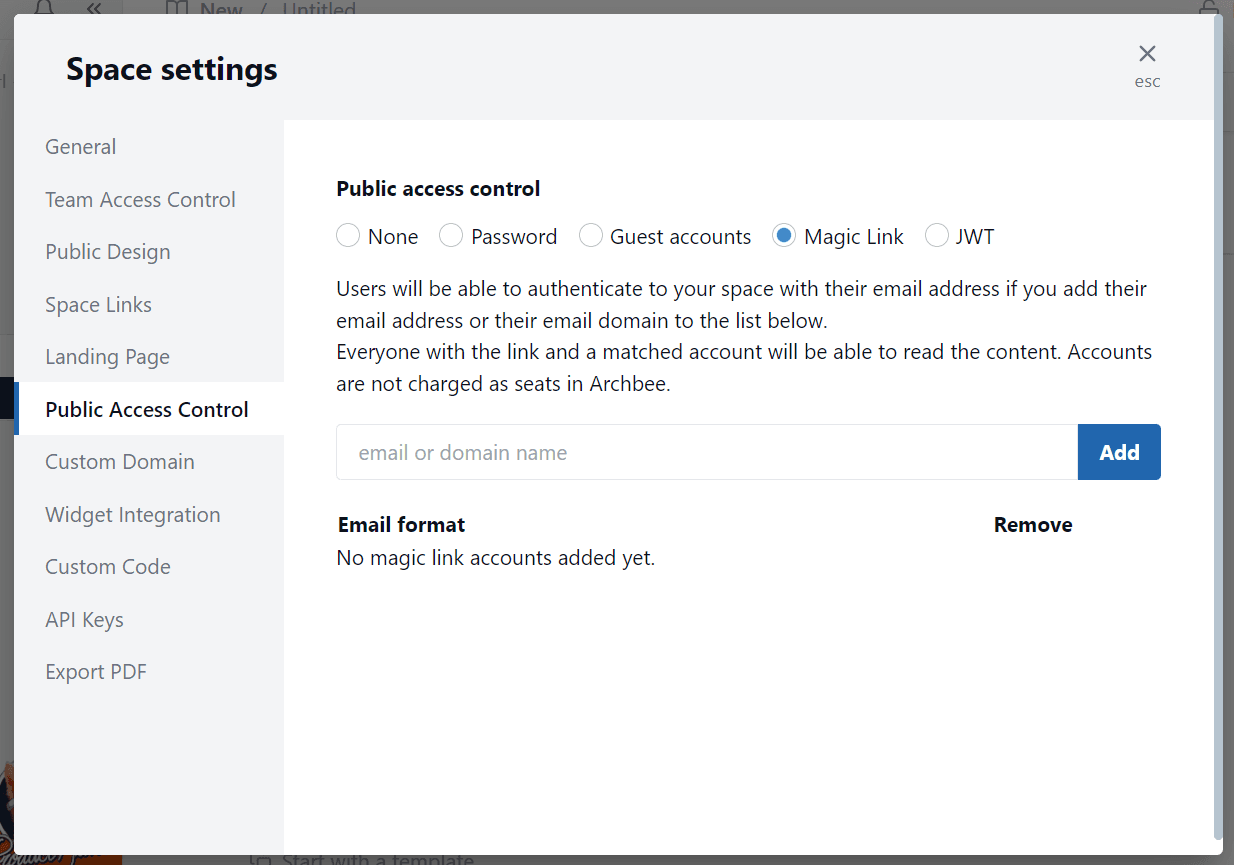
Source: Archbee
External users can access documents via a simple password, but there are also more advanced options, such as Guest accounts or Magic Links.
However, the most secure method is JWT authentication.
With this approach, users must have a JWT token; without it, they can’t even view the documents.
As such, your texts are definitely secure, guarded against unauthorized edits, and immune to incorrect document versions.
Notifications for Document Edits
Your employees should be informed of each new document version.
Let’s say you’ve added a new user story to the requirements documentation; your developers need this information to deliver fully-functional software.
In other words, don’t release new document versions and wait for employees to eventually discover them. Instead, ensure the latest version is timely circulated.
Luckily, Archbee facilitates such a process.
The tool provides notifications for document edits—every time a document is changed, those interested receive an in-app notification.
To enable this feature, click on the following buttons:
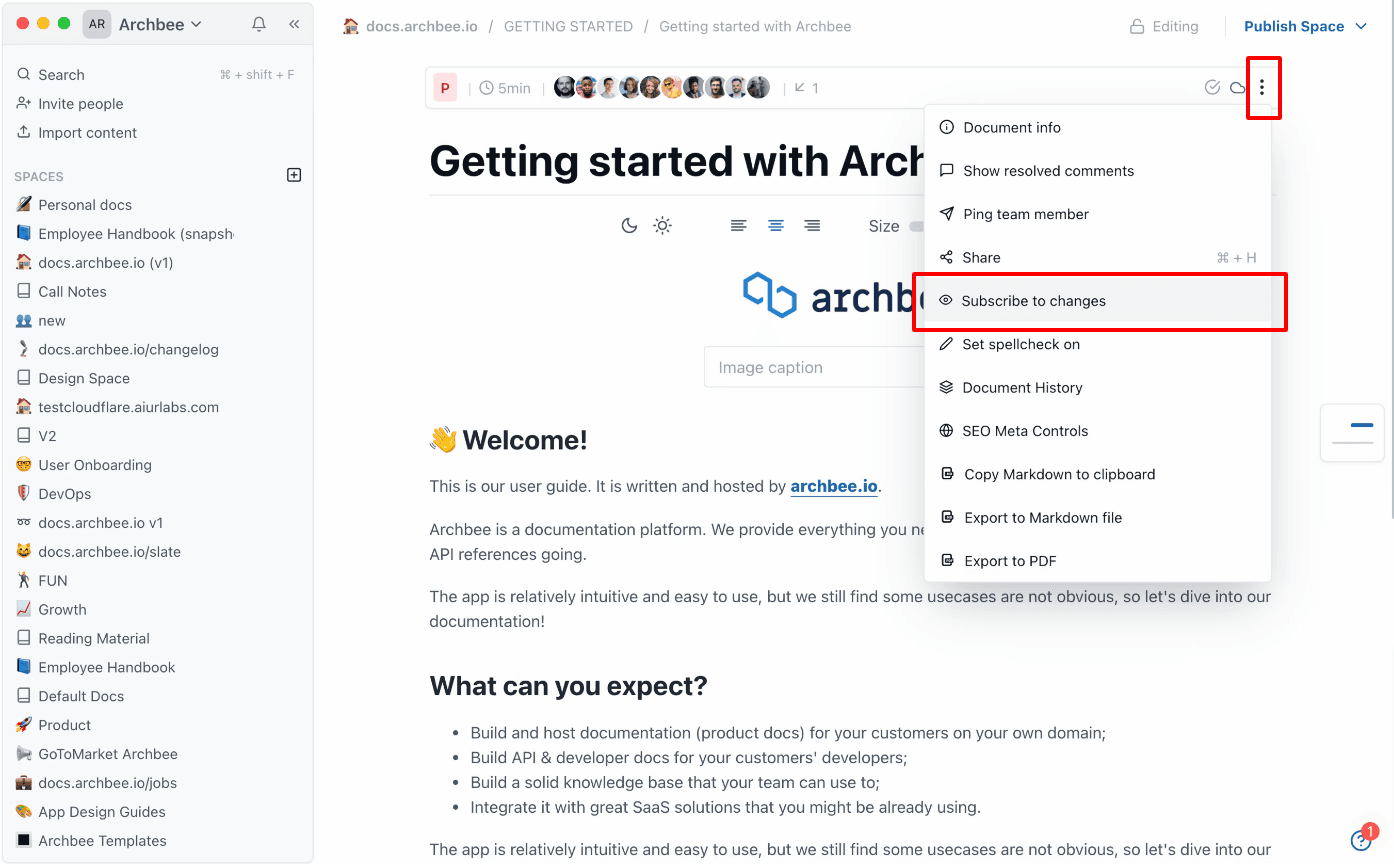
Source: Archbee
By choosing Subscribe to changes, users receive notifications once a document is edited. This way, they’ll always know about new document versions and remain up-to-date.
Furthermore, these notifications also enable an easy review system. With each notification, you can verify if all the information is correct.
This is crucial, as the new document version may contain incorrect information.
In fact, one unfortunate Reddit user experienced this:

Source: Reddit
Although the Reddit user thought the documentation was up-to-date, there were actually several inconsistencies—simply because they weren’t notified of the new document versions.
With Archbee’s notifications feature, such situations won’t happen, and you can easily verify if your document version is correct.
Document History
Software documentation is rarely composed in one sitting. These texts are most often living documents, susceptible to countless edits.
Consider how many new features are added throughout a software solution’s lifetime; ideally, each should be documented.
Considering all these iterations, it can be challenging to identify the most recent document version. This is a significant issue—one that was also discussed in a recent Reddit thread.
Take a look:

Source: Reddit
Knowing which document version is the most recent is vital, as your employees should always be working with up-to-date documentation.
Consequently, the latest document version should always be self-evident.
With Archbee, this is easily accomplished.
Archbee autosaves all changes made to a document, automatically creating a comprehensive document history log.
With this feature, you can be confident you’re viewing the most recent version, as all previous changes will be outlined on the side.
Here’s what it’ll look like:
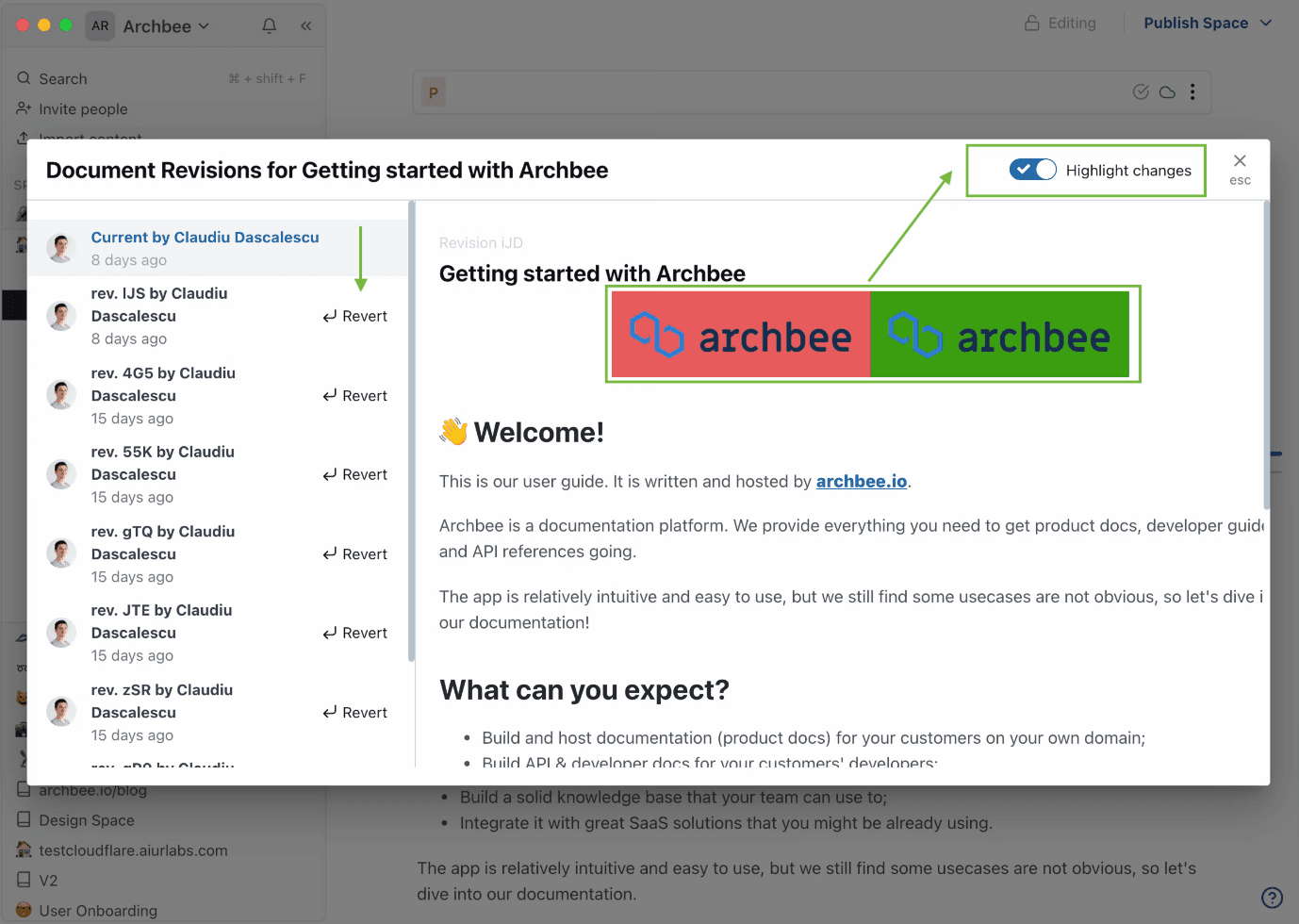
Source: Archbee
You can see the document’s complete past record and can even restore the document to a previous version. By clicking Revert, you’ll generate an older document version.
With this feature, you’ll have a top-down view of your document’s history and be able to easily manage its content, restoring previous document iterations when necessary.
Version Links
Although document history is a hugely helpful feature, you can only revert the current document to a previous version. The document is essentially overwritten.
However, what if you wanted to keep your current document version and restore an older version?
User manuals are a good example. As you release new software versions, you’ll need two user manual versions: one for the new build and one for the previous build.
You’ll have to keep both document versions.
Firm360’s CTO Clay Lehman has also emphasized the importance of retaining documentation:
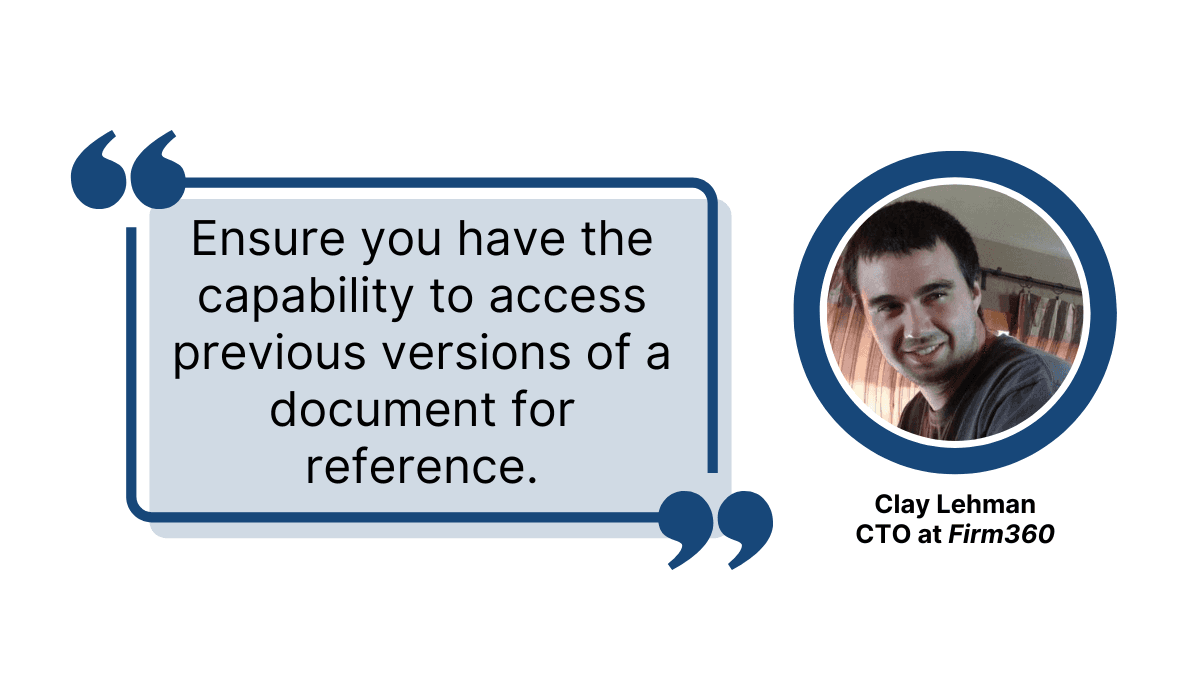
Illustration: Archbee / Source: Glasscubes
You never know when you’ll need former documentation versions, so it’s worth preserving them—just not at the expense of the documentation’s progress.
When using Archbee, this can be easily done via Archbee’s Version Links. With this feature, you can clone a document, creating multiple versions of one text.
Then simply continue working on the original document while archiving the cloned, now outdated document.
This results in two documents, as shown below:
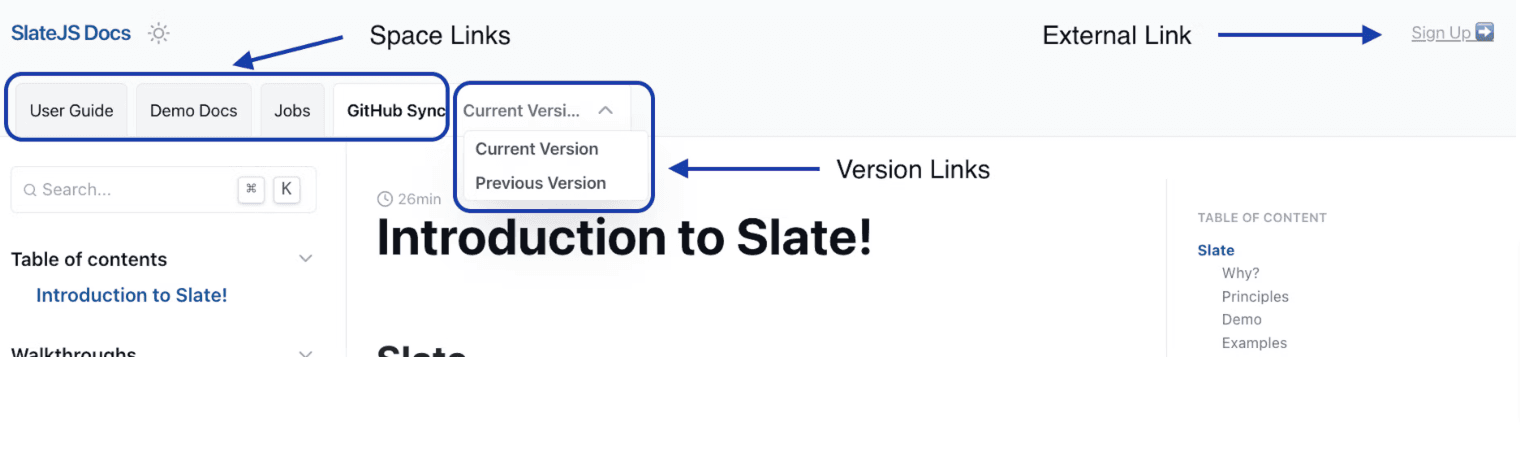
Source: Archbee
The current version is the up-to-date document, whereas the previous version is the now obsolete text.
By recording these outdated versions, you’ll maintain backward compatibility, and your employees can easily access any old documentation versions whenever needed.
Document Verifications
A considerable challenge of software documentation is maintaining up-to-date document versions; ensuring that as the software evolves, the documentation is edited to reflect these changes.
However, the question then is: how to constantly upkeep the documentation?
Archbee can offer a solution: Document Verifications.
With this feature, one colleague is assigned to a specific document. They are then the document’s owner and are wholly responsible for ensuring its content is current.
Archbee facilitates this task by sending out recurrent notifications, reminding the owner to double-check the document’s accuracy.
Here’s how the process works:
Source: Archbee on YouTube
The verification interval can be any timeframe: weekly, monthly, several months, etc. This decision usually depends on the likelihood of the document’s content changing.
Such a procedure is a huge help, as it ensures the document version is up-to-date.
In fact, Dartmouth professor Robert Fisher even quipped about the dangers of using version control without a verification process:
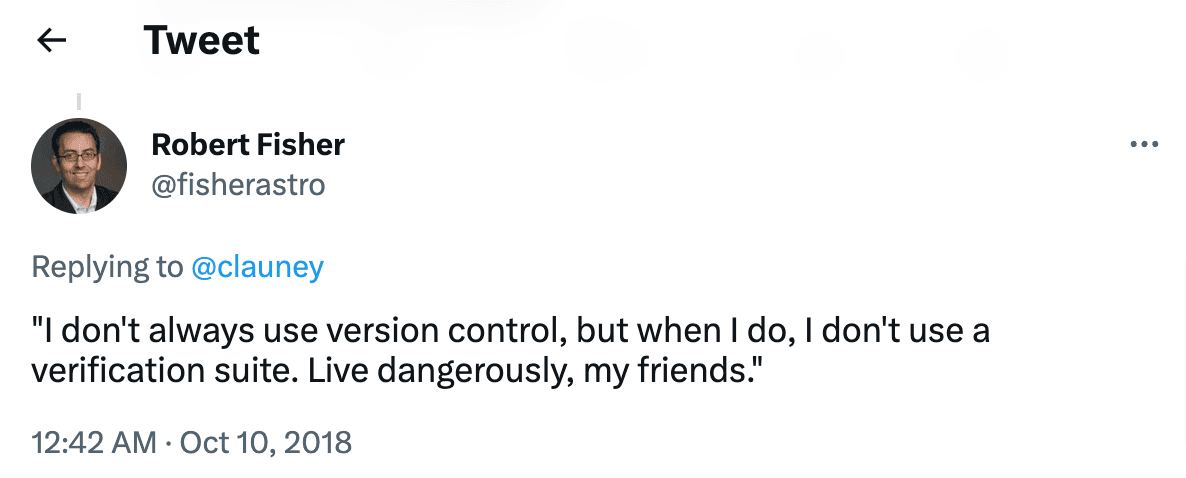
Source: Twitter
Despite the joke, it’s evident that Fisher highly values verification methods when utilizing version control.
It’s easy to understand why—they’re invaluable for maintaining version control and significantly contribute to ensuring the current document version is correct.
Conclusion
Document version control is highly beneficial for maintaining your software documentation.
This procedure helps manage your documentation’s different editions, so you have a comprehensive log of each document iteration.
With document version control, you can easily view a text’s older versions and even revert to a previous version.
Furthermore, with this sophisticated system, you can always be confident you’re working with the most recent document version.
Although you can perform document version control manually, the procedure is most easily accomplished with a documentation tool.
With these resources, version control is effortless, and you’ll have total control over your documentation upkeep.
Frequently Asked Questions
Document version control is a structured way to save, label, and track every iteration of a document so you always know who changed what, when, and why. It captures both major updates (macro changes) and small tweaks (micro changes), and typically uses a clear naming scheme to distinguish them—for example, 2.0 for a major release and 1.4 for minor edits like grammar fixes. Good version control lets you compare versions, roll back to an earlier state if needed, and maintain a reliable history. If your tool doesn’t automate this, you can use a version control table to record dates, authors, and reasons for each revision.